Updates
The process of system update is simpler than the installation or migration process, so every YetiForce administrator should be able to cope with it. One of the most important things that you need to remember is that before attempting to update the system, you should always make a backup copy and begin the process on the testing environment. Updates performed directly on production are one of the most common mistakes made by young administrators.
If your system is heavily customized, we strognly recommend that the update process be conducted by our experienced specialists.
Contact us to receive a quote.
- 🎬 YouTube
- 🎥 YetiForce TV
System update can be divided into 3 types of activities, which involve quite important processes:
Pre-update activities
- Make a full backup of the entire system (all files/folders)
- Backup the database
- Disable Cron - it can be disabled in the administration panel (it is recommended to disable all tasks). You can also disable Cron by renaming the cron.php file
- Enable logs (Debug)
- Backup the system and perform test update
Activities during the update
Go to the Admin Panel (Software Configuration), select Logs → Updates in the menu.
In the selected window, there are two options to choose between:
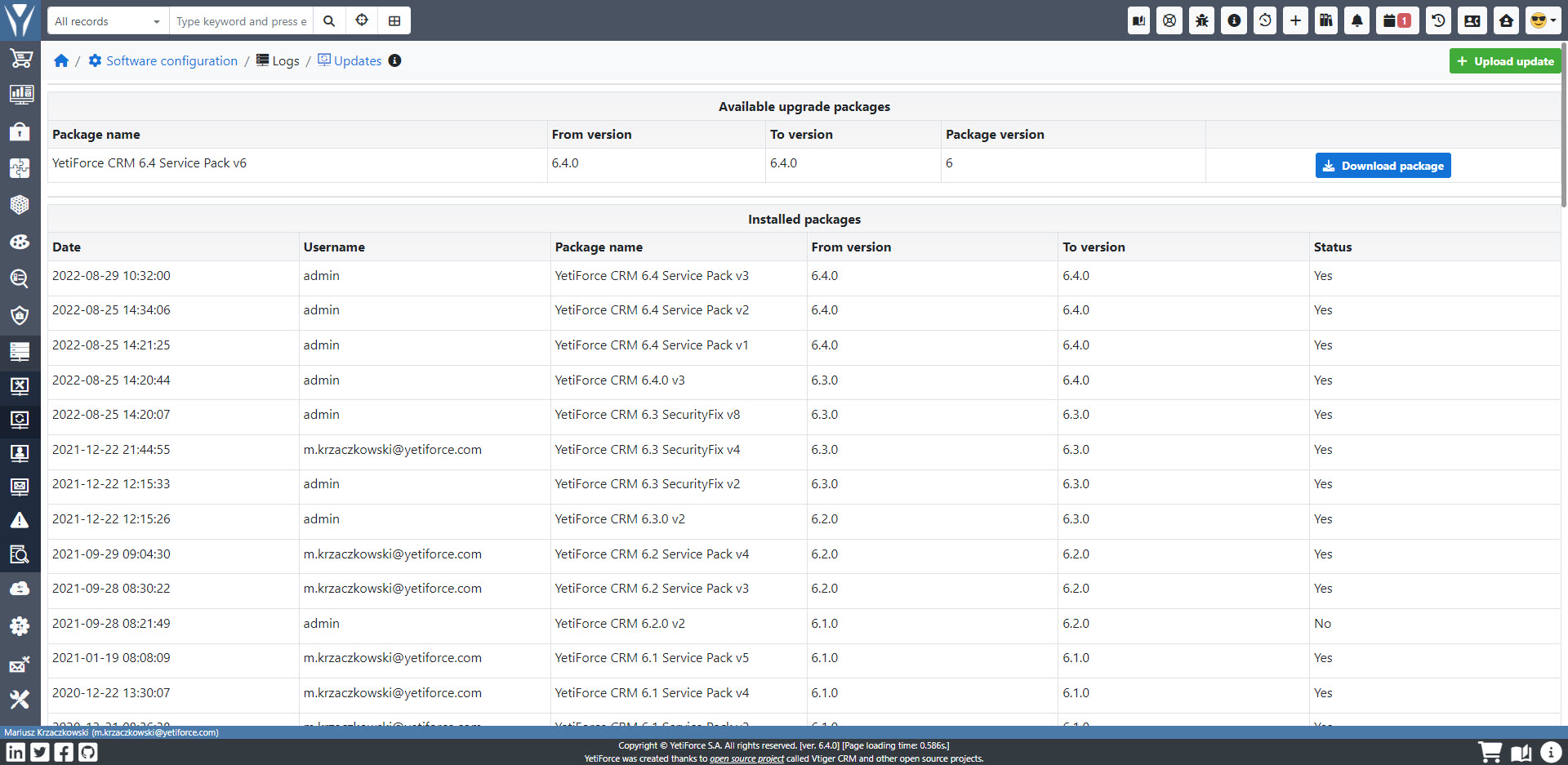
Manual installation
In this type of installation, it is important to download the appropriate package.
Update packages for version 6.5 are available in the GitHub repository: https://github.com/YetiForceCompany/UpdatePackages/tree/master/. The update requires maintaining the correct order of packages. If you have version 1.1 and would like to update your system to version 2.0, you should download the following update packages:
- 1.1.0RC_to_1.2.0RC
- 1.2.0RC_to_1.3.0RC
- 1.3.0RC_to_1.4.0RC
- 1.4.0RC_to_2.0.0
Once you have selected the appropriate version of the update package, you can proceed to its installation by clicking the 'Upload update' button.

Select the appropriate version and click Import.

Installation from the panel
The Available upgrade packages table lists the packages that the system automatically detects according to your version.

When your Internet is enabled, click on Download package.
After downloading, you can begin the installation by clicking the Install package button.

Accept the license - it's the last step, both in the manual installation and in the automatic installation. If everything is correct, you should see a window with information about the version number and a list of important changes that the update introduces, and which may affect its course. If you are prepared and you have enabled the logs, accept the license, and start the update by pressing the Yes button.
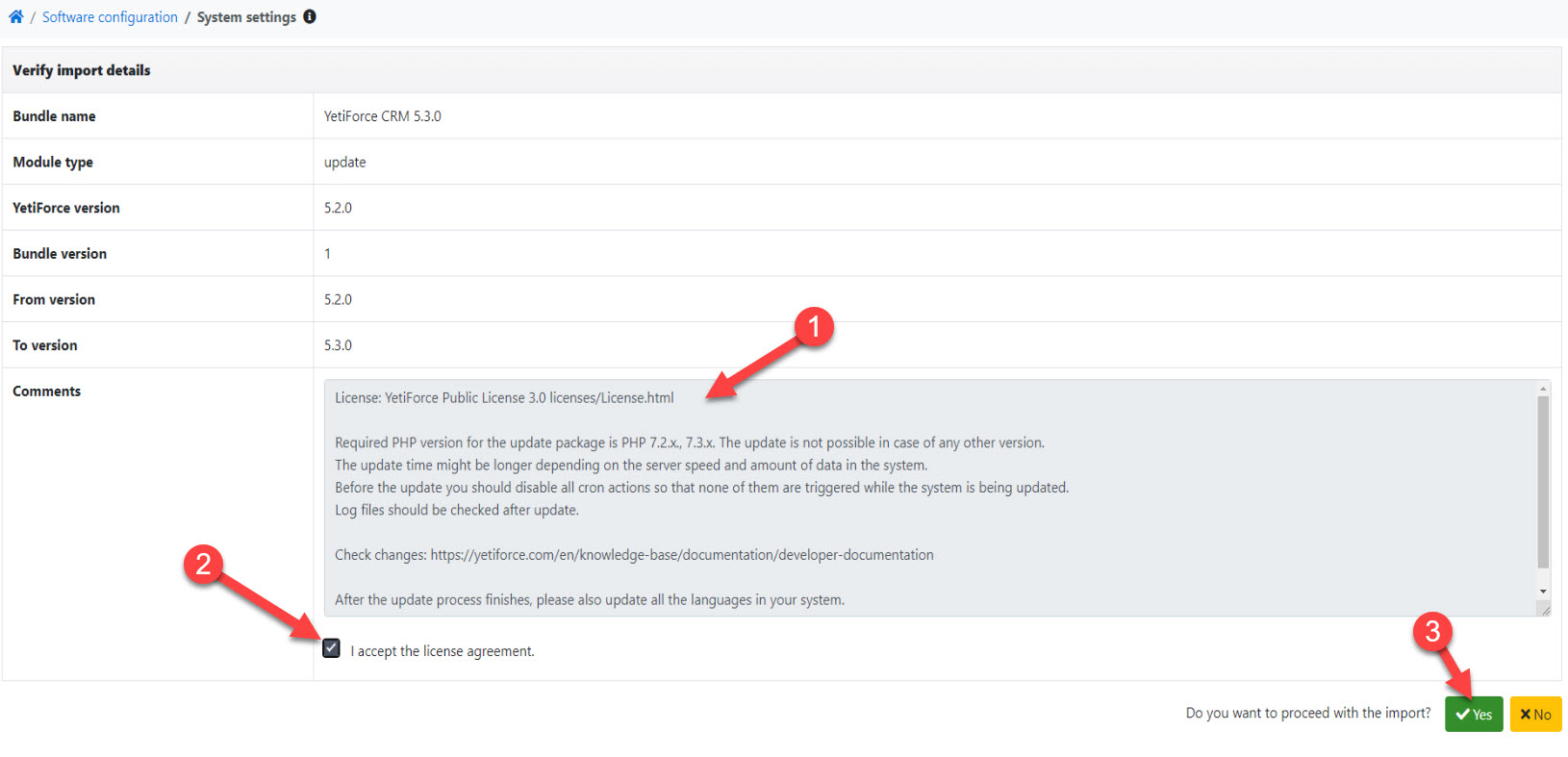
The properly performed installation will complete by displaying the summary window or redirecting to the desktop.
Post-update activities
Verify update
- First check logs and search for any errors or warnings. Log files can sometimes contain 20 thousand lines of code so it is recommended to use keywords, e.g.
- Disable logs after using the system for several days to verify if there are any errors (Debug)
- Update the languages in the system.
- Update lib_roundcube library to the version corresponding to your system.
- In the admin panel, in the
Software configuration → Standard modules → Modules - installationyou can see whether a previously installed library requires updating. - Instal the latest version of a Service Pack, if it was released for a given version
After installing the update, you can go to the Software Configuration → Logs → Updates to see currently available Service Packs. If there are no available versions in the list view, the latest version is installed.

- Enable Cron and check its correct operation. In order to do it, go to the admin panel to see if the Cron tasks have been started and if they have been completed correctly.
Tests of proper system operation
- Test the system by clicking to see if all views are working [if you can edit, modify, delete records]. Perform changes primarily as an unprivileged user.
- Perform the necessary tests, for example, sending e-mails, generating PDF documents, editing roles or access rules
- Check communication with external systems, e.g.
How to cope with problems
The most important thing is to know how to analyze logs because 99% of solutions can be found there. Not only application logs are crucial but also server logs are an excellent source of information. The second step might be describing your problem on GitHub, where our community and YetiForce team provide free assistance. Before you add an issue (https://github.com/YetiForceCompany/YetiForce/issues) you should prepare a step-by-step description, relevant logs, essential screenshots that will help us to reproduce the error. An issue with insufficient description will extend the process of solving the problem. It is also possible to ask for professional and paid support from YetiForce team. Visit our website for details.