Dane firmy
Licencja systemu YetiForce nakazuje rejestrację oprogramowania YetiForce. Rejestracja jest również niezbędna, jeśli chcesz dokonać zakupu produktów lub usług w Marketplace.
Jak zarejestrować YetiForce?
Proces rejestracji, rozpoczyna się jako ostatni etap instalacji oprogramowania YetiForce, która została opisana w tym artykule Instalacja systemu YetiForce
Należy wypełnić wszystkie obowiązkowe pola (oznaczone czerwoną gwiazdką) prawdziwymi danymi firmy. Podanie fałszywych informacji spowoduje odrzucenie rejestracji.
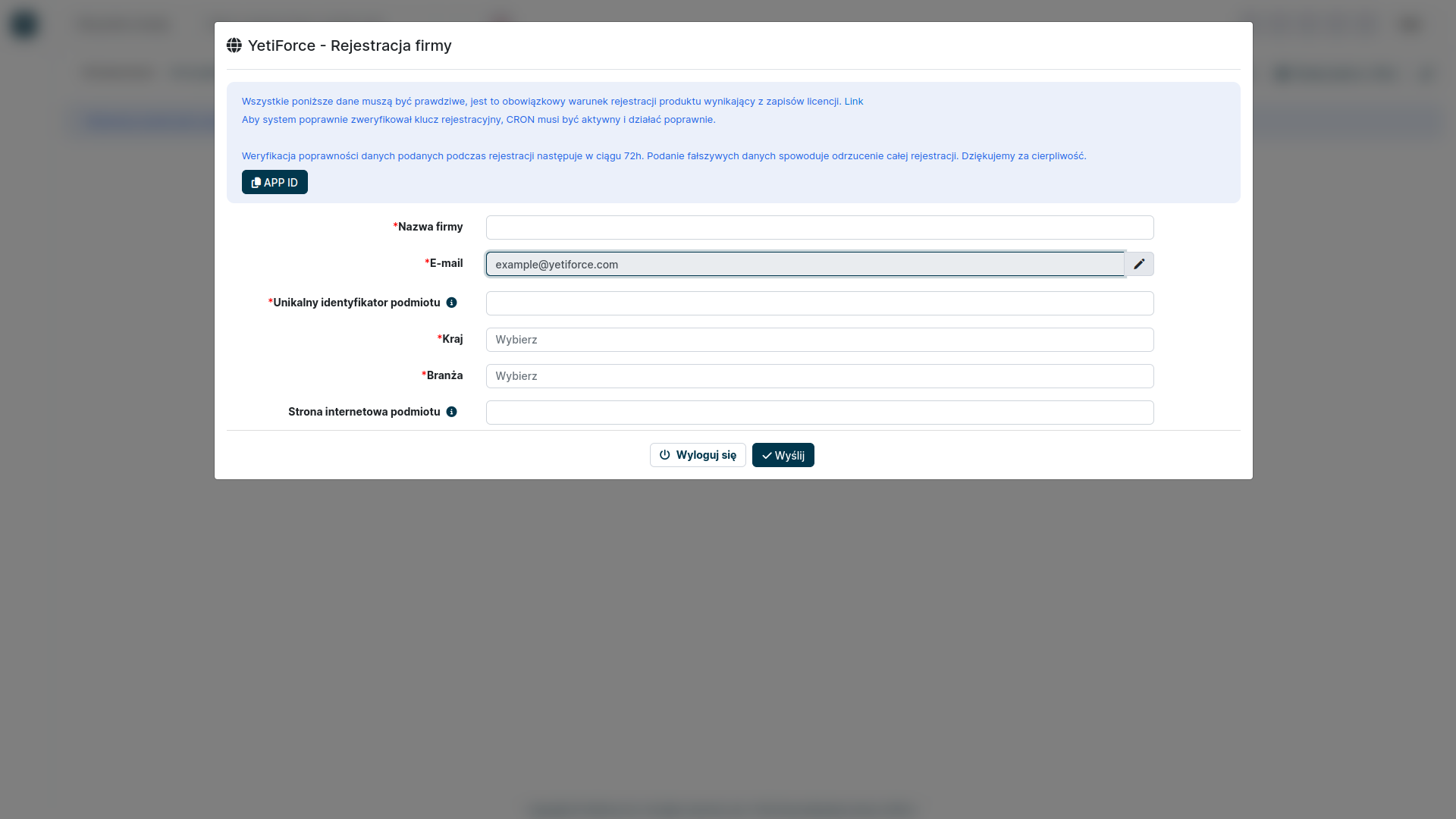
Pola formularza
Nazwa firmy
- Podaj pełną nazwę firmy. W przypadku osób prywatnych podaj imię i nazwisko.
E-mail
- Pole domyślnie wypełnione wartością podaną podczas rejestrcji.
Unikalny identyfikator podmiotu
- W przypadku przedsiębiorstw należy podać unikalny identyfikator podatkowy stosowany w danym kraju, na przykład numer VAT.
Kraj
- Kraj, w którym działa Twoja firma
Branża
- Wybierz branżę z listy
Strona internetowa podmiotu
- Wprowadź stronę internetową podmiotu lub osobistą stronę internetową.
NIE WPROWADZAJ ADRESU URL GDZIE ZAINSTALOWANY JEST YETIFORCE!
Po wysłaniu formularza rejestracyjnego czekamy na weryfikację systemu.
Klucze rejestracyjne generowane są automatycznie i wysyłane na adres email podany podczas rejestracji. W przypadku podania nieprawidłowych informacji, rejestracja zostanie odrzucona.
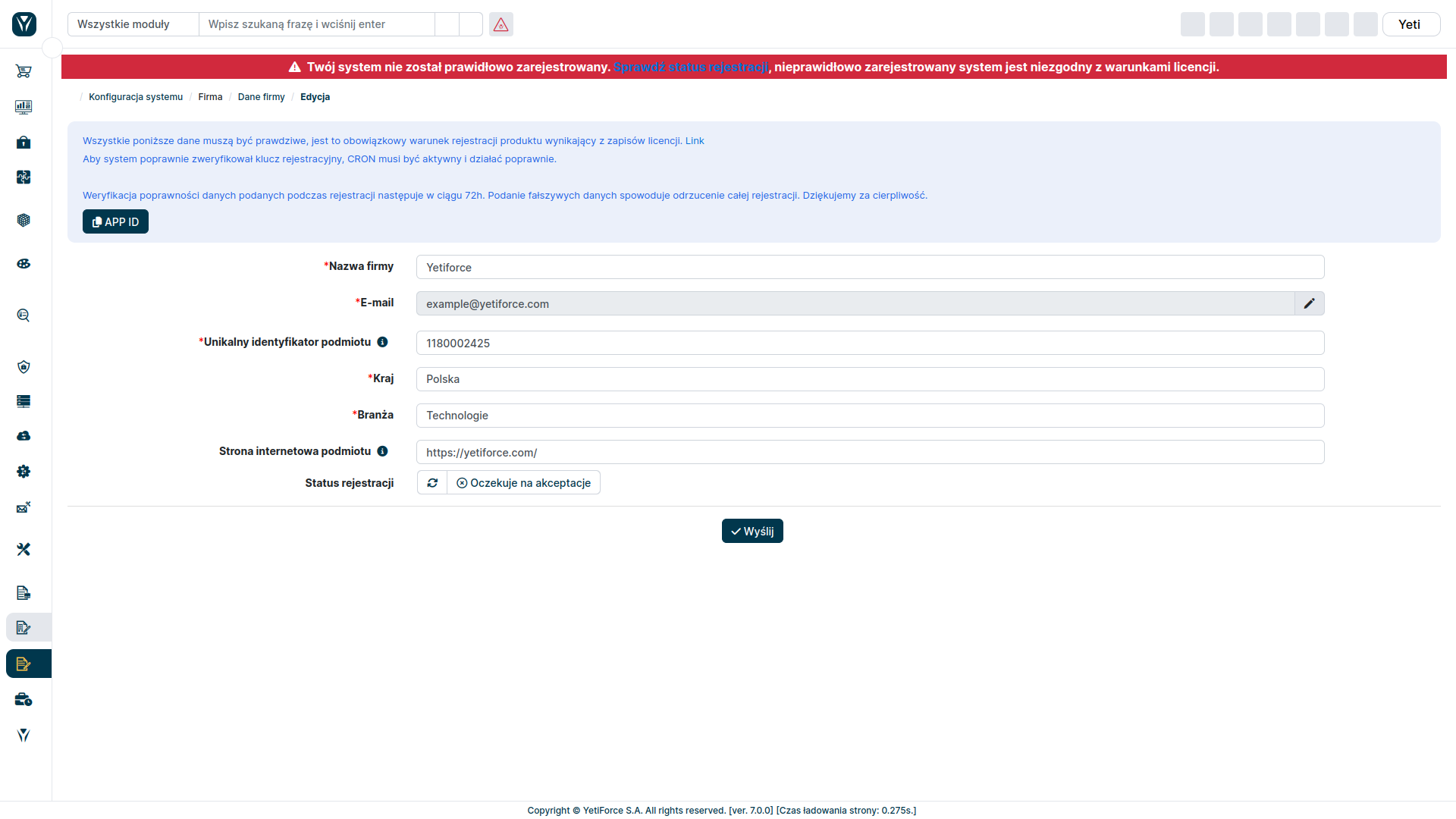
Jeżeli dane podane w formularzu są poprawne, system zostanie zatwierdzony. Wówczas w polu status rejestracji pojawi się wartość zarejestrowano a na górze zniknie czerwony komunikat o braku rejestracji.
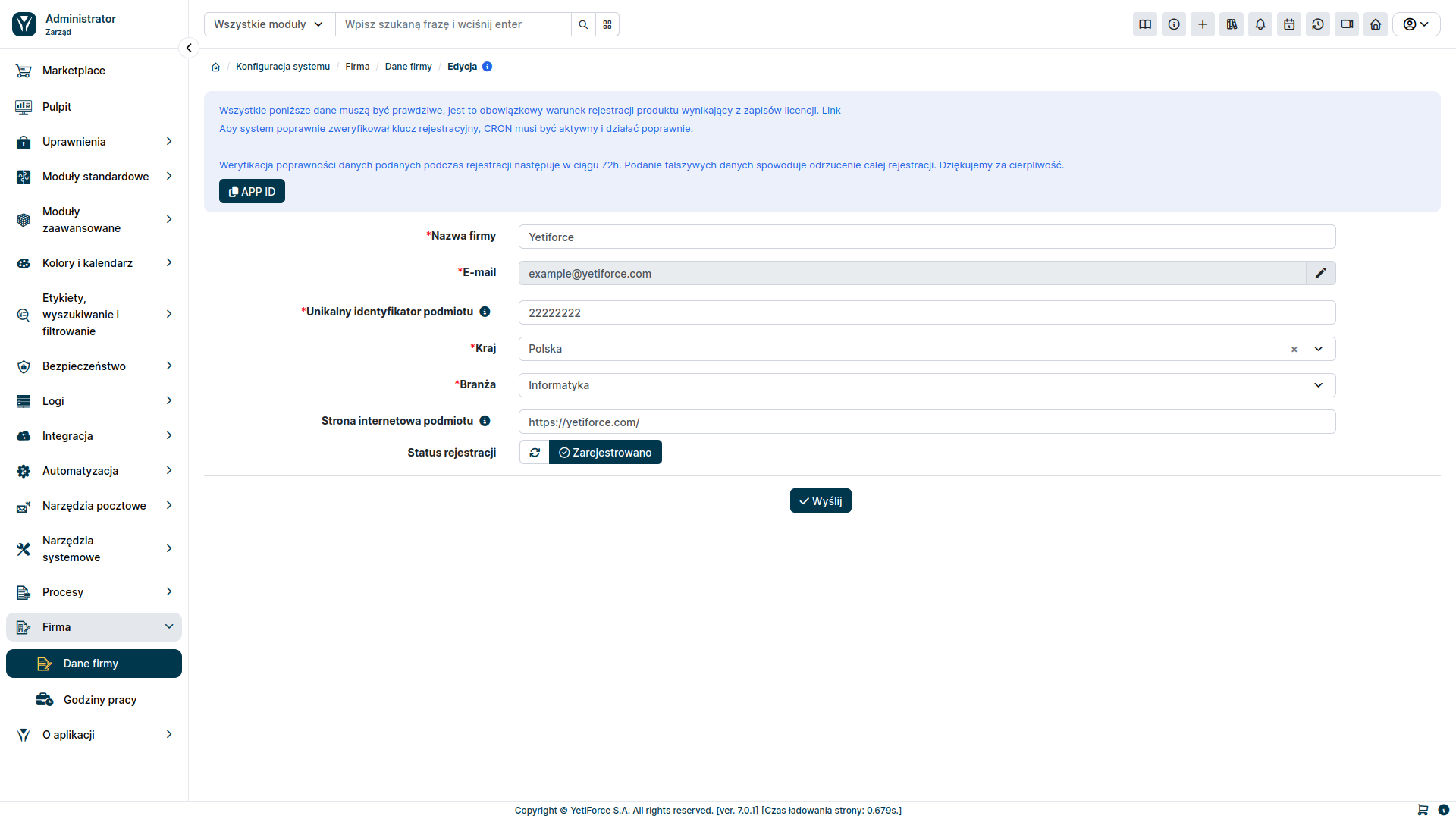
Sprawdź status
Jeśli status rejestracji nie został automatycznie zaktualizowany, można odświeżyć go ręcznie za pomocą przycisku , który znajduje się na formularzu rejestracji w kolumnie status rejestracji
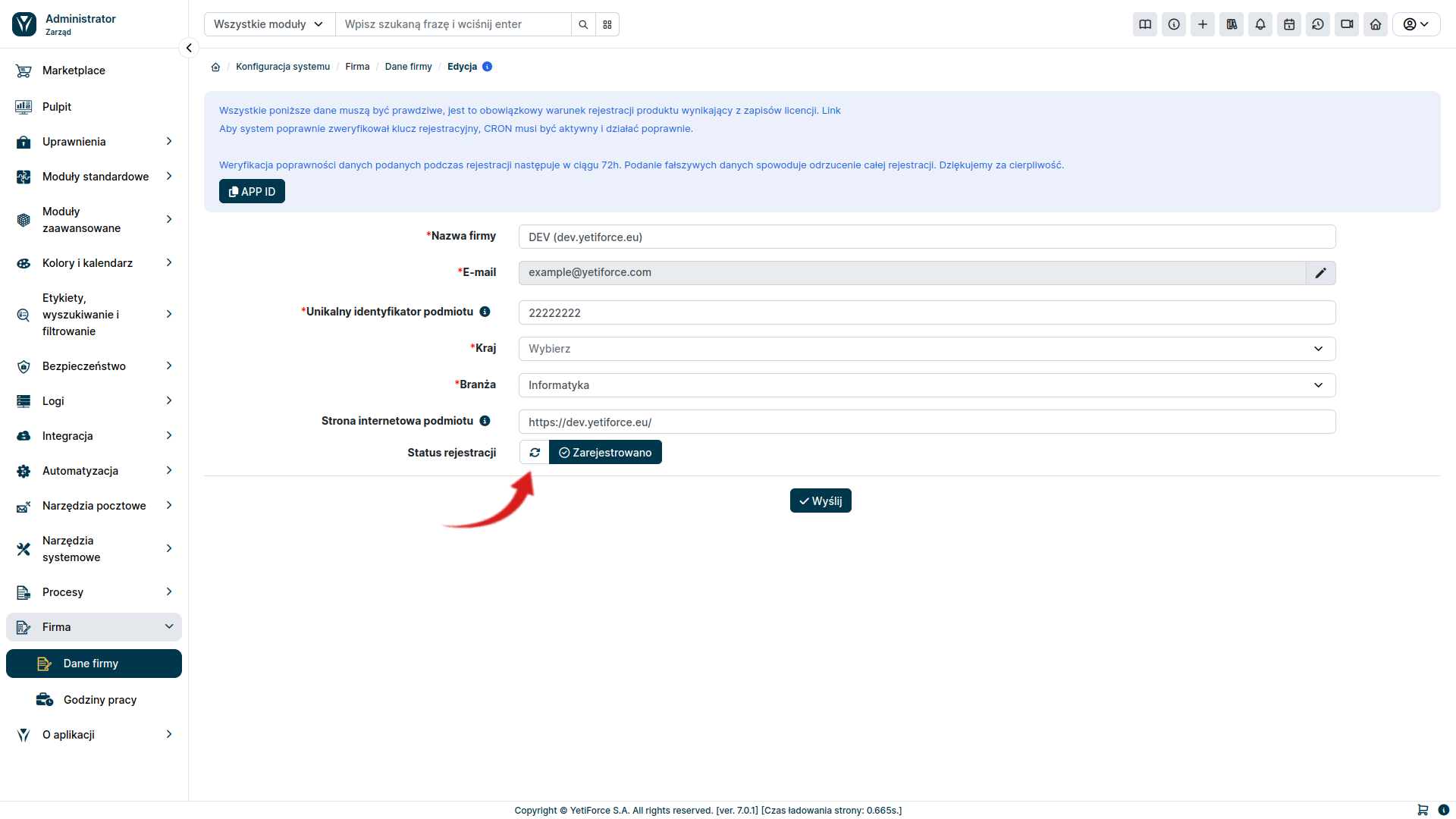
Odrzucenie rejestracji
W przypadku, gdy w formularzu znajdą się nieprawidłowe dane, rejestracja zostanie odrzucona. W celu ponownej weryfikacji, należy poprawnić formularz i ponownie go wysłać. W tym celu, przejdź do konfiguracji systemu za pomocą kółka zębatego widocznego w prawym górnym rogu ekranu.

W menu z lewej strony wybierz Firma, a następnie Dane firmy. Popraw dane w formularzu i ponownie go wyślij.
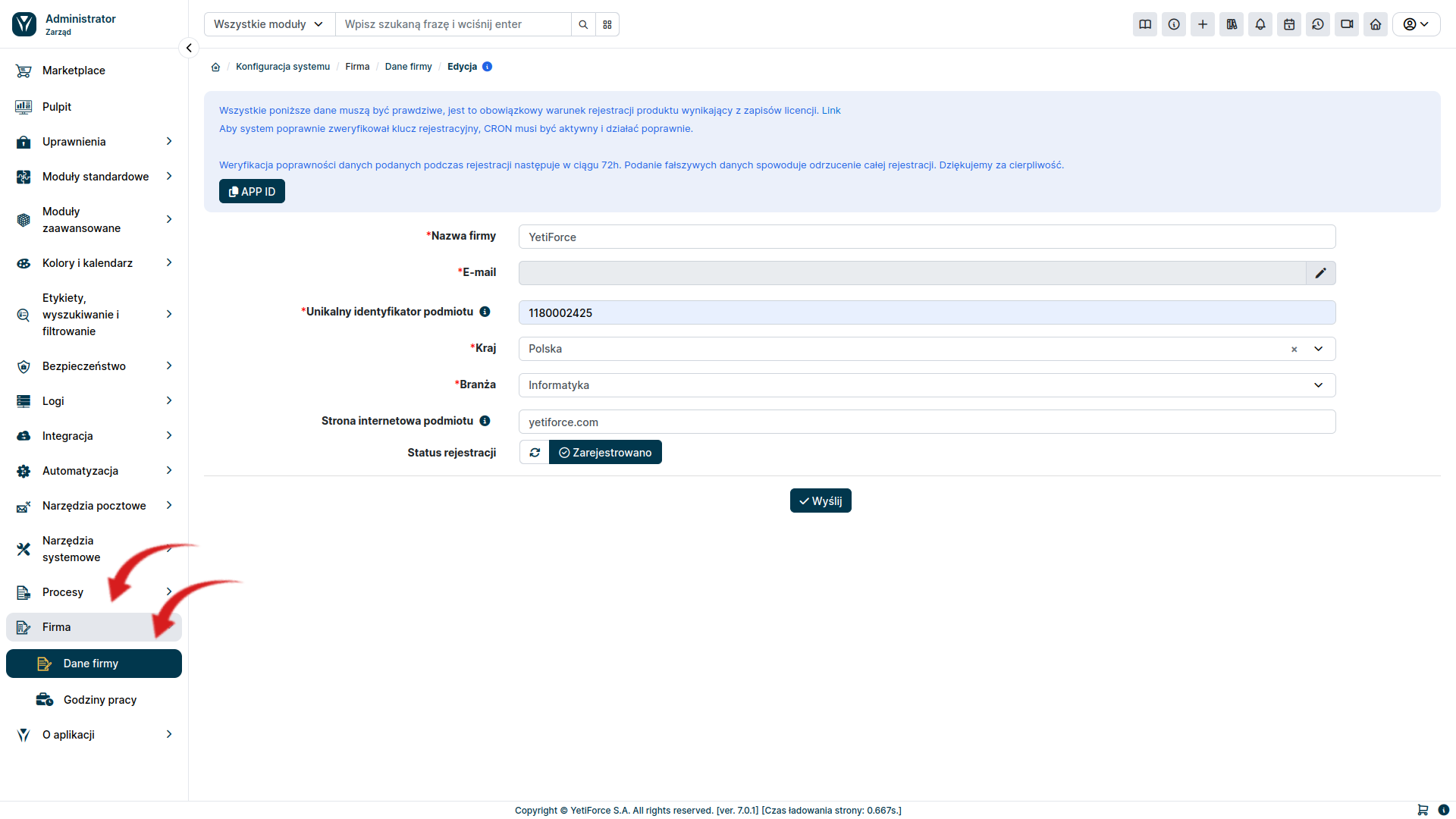
Każdorazowa zmiana danych w formularzu, automatycznie zmieni status rejestracji na "oczekuje na akceptację" i będzie wymagana ponowna weryfikacja wprowadzonych danych.
Dane wprowadzone w formularzu rejestracyjnym, zostaną przesłane do nas w celu weryfikacji. Weryfikacja nastąpi w ciągu 2 dni roboczych.