How to clear browser cache?
Clearing browser cache is a very useful step that should be performed after updating the system in order to make sure that the pages are displayed correctly and that the old cache files don't cause problems.
Clearing cache in Google Chrome
-
Open your YetiForce in Google Chrome
-
Press F12 or go to** Developer tools.**
To open Developer tools follow these steps:
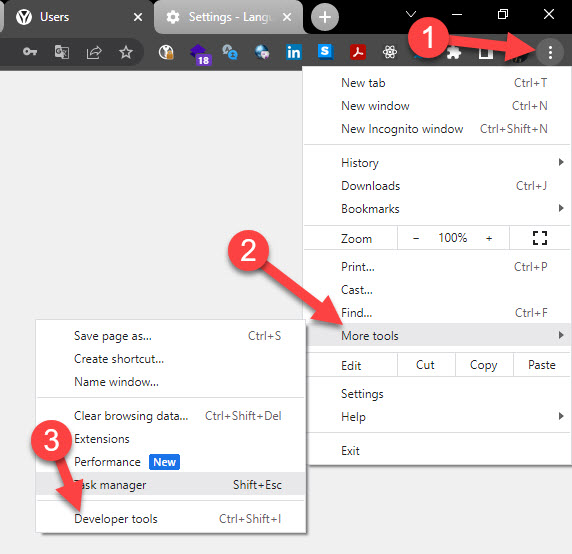
-
Select the
Applicationtab in the popup window -
In the
Applicationtab in the panel on the left selectClear storageClickClear site dataThen click
Clear site data
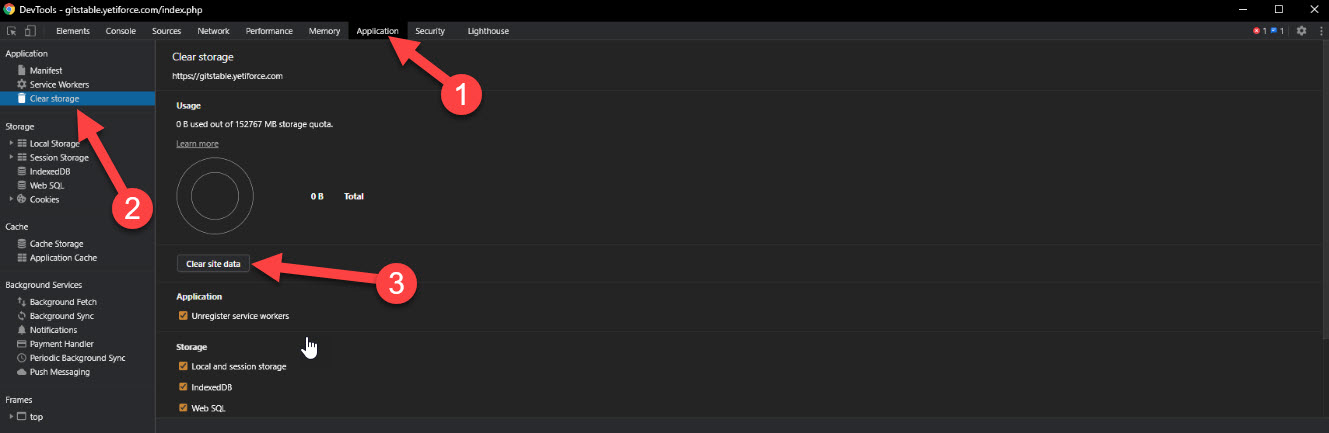
Alternative method
Another option is to clear your browsing data. A description of this process can be found in the following article: Clear cache & cookies.
Select all the items you want to remove and the time range
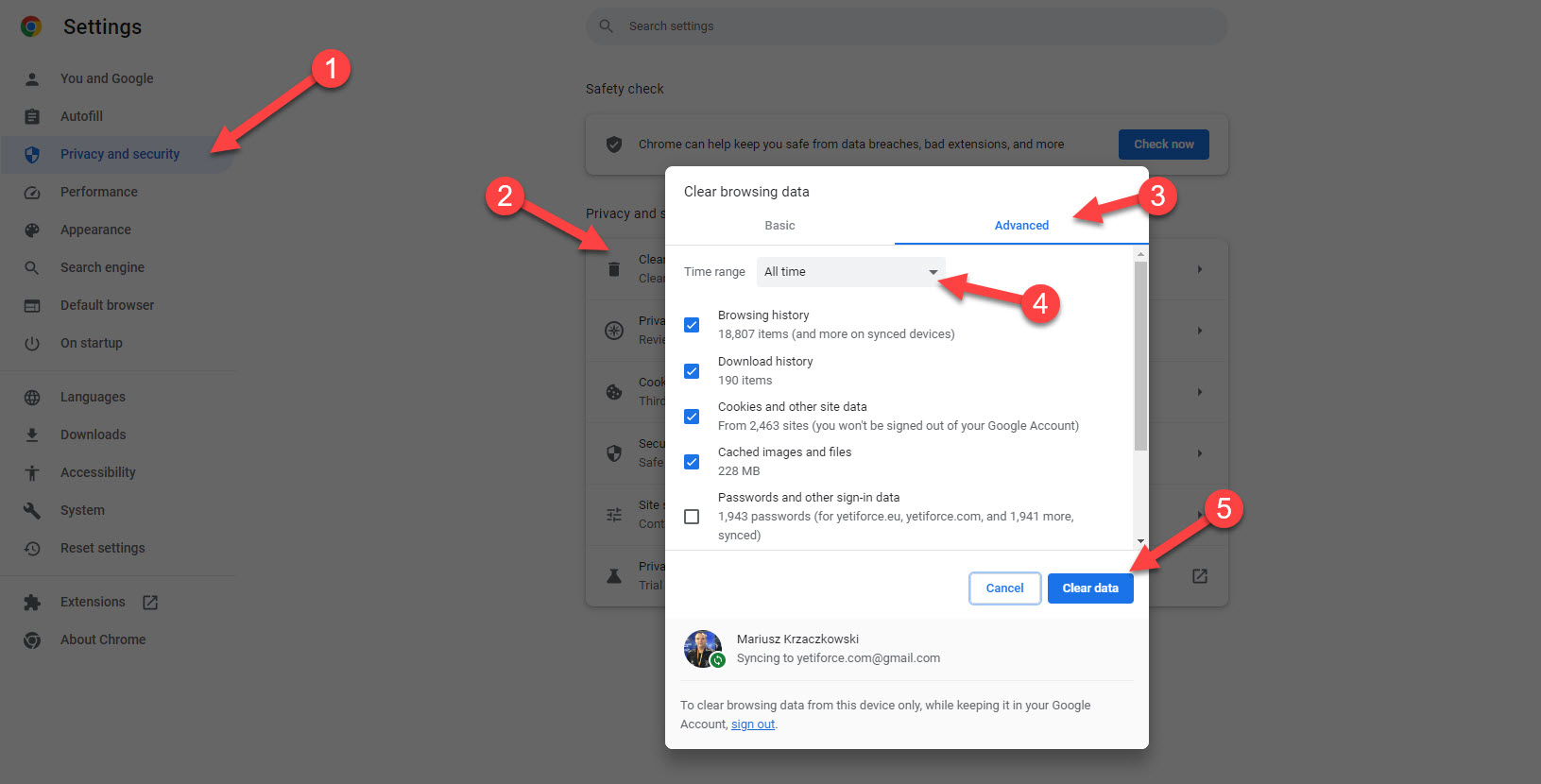
Clearing cache in Firefox
- Open your YetiForce system in the Firefox browser
- Press F12
- Select the
Storagetab in the window that showed up after pressing F12 - In the
Storagetab in the panel on the left side right-click your YetiForce's URL and selectDelete All

Clearing Google Chrome cache on mobile devices
-
Open your YetiForce in Google Chrome
-
Click the settings menu icon
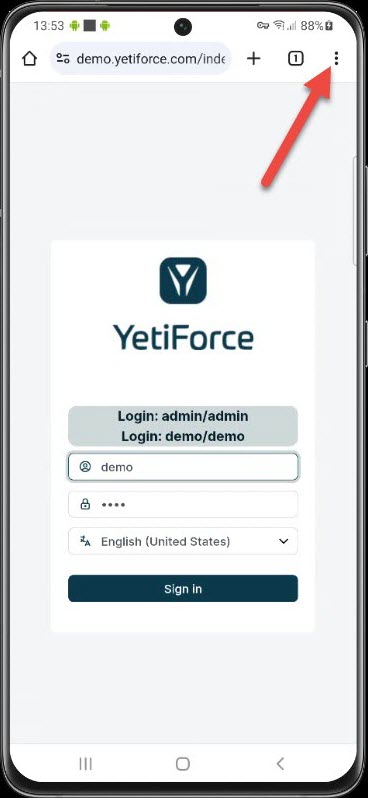
-
Choose
Delete browsing datafrom the list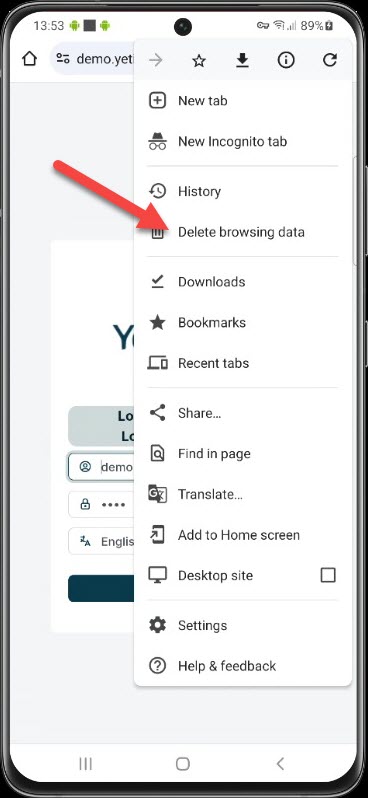
-
Then click on
More options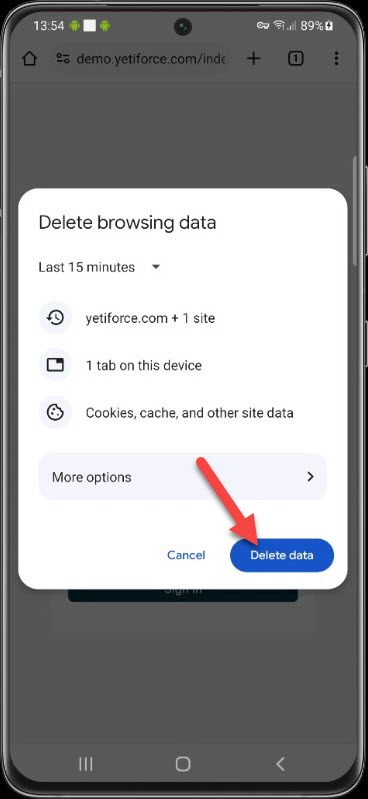
-
Mark the items and click Delete data
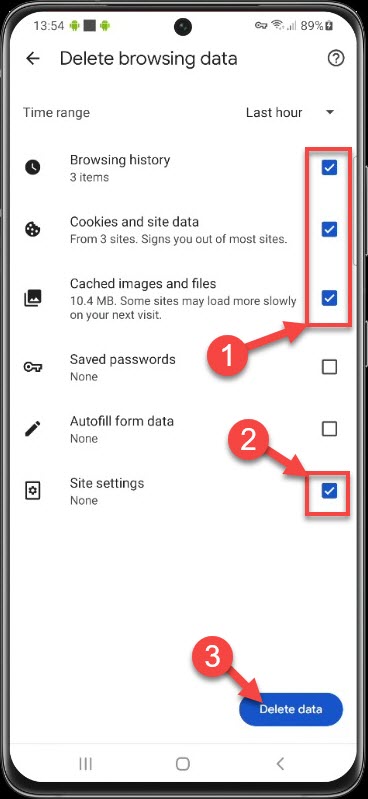
Once finished, you will see the same view as in step 3.