Company details
The YetiForce License requires the YetiForce system to be registered. Registration is also necessary if you want to purchase products or services from the Marketplace.
How to register YetiForce?
The registration process is the last step of the installation of the YetiForce software that was described in the YetiForce installation article.
Fill out the registration form with real and true data relevant to your company; all fields marked with red asterisks are mandatory. Providing fake information will cause the registration to be rejected.
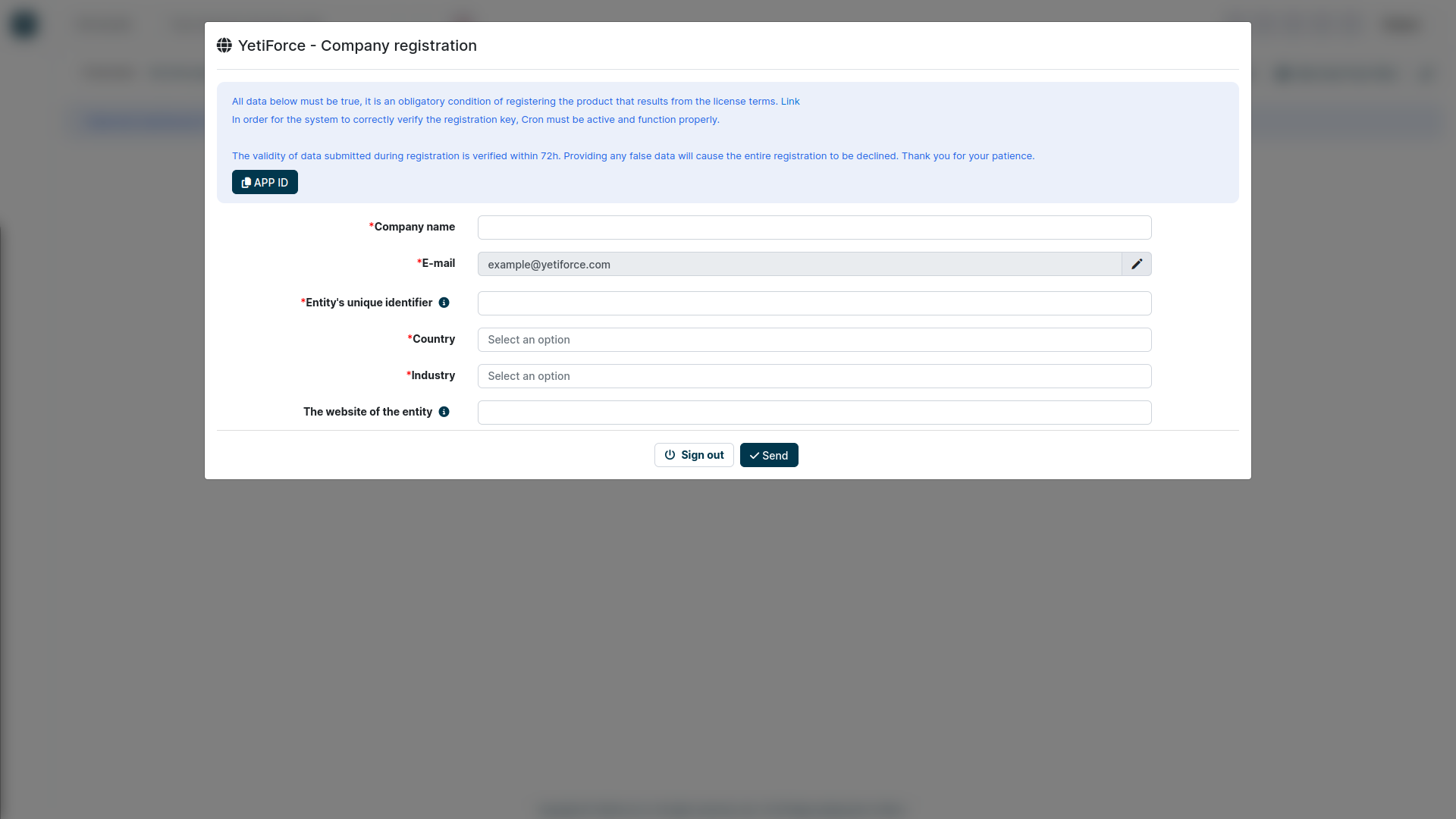
Form fields
Company name
- Provide the full name of your company. In case of private individuals, please enter your first and last name
E-mail
- Field populated by default with the email provided during registration
Entity's unique identifier
- In case of companies, provide unique tax identifier applicable in your country, for example VAT ID.
Country
- The country where your company operates
Industry
- Select the industry from the list
Website
- Enter the entity's website or a personal website.
DO NOT enter the URL where your YetiForce is installed!
Once you send the form, please wait for the system to be registered.
Registration keys are generated automatically and sent to the email address provided during registration. If incorrect information is provided, registration will be rejected.
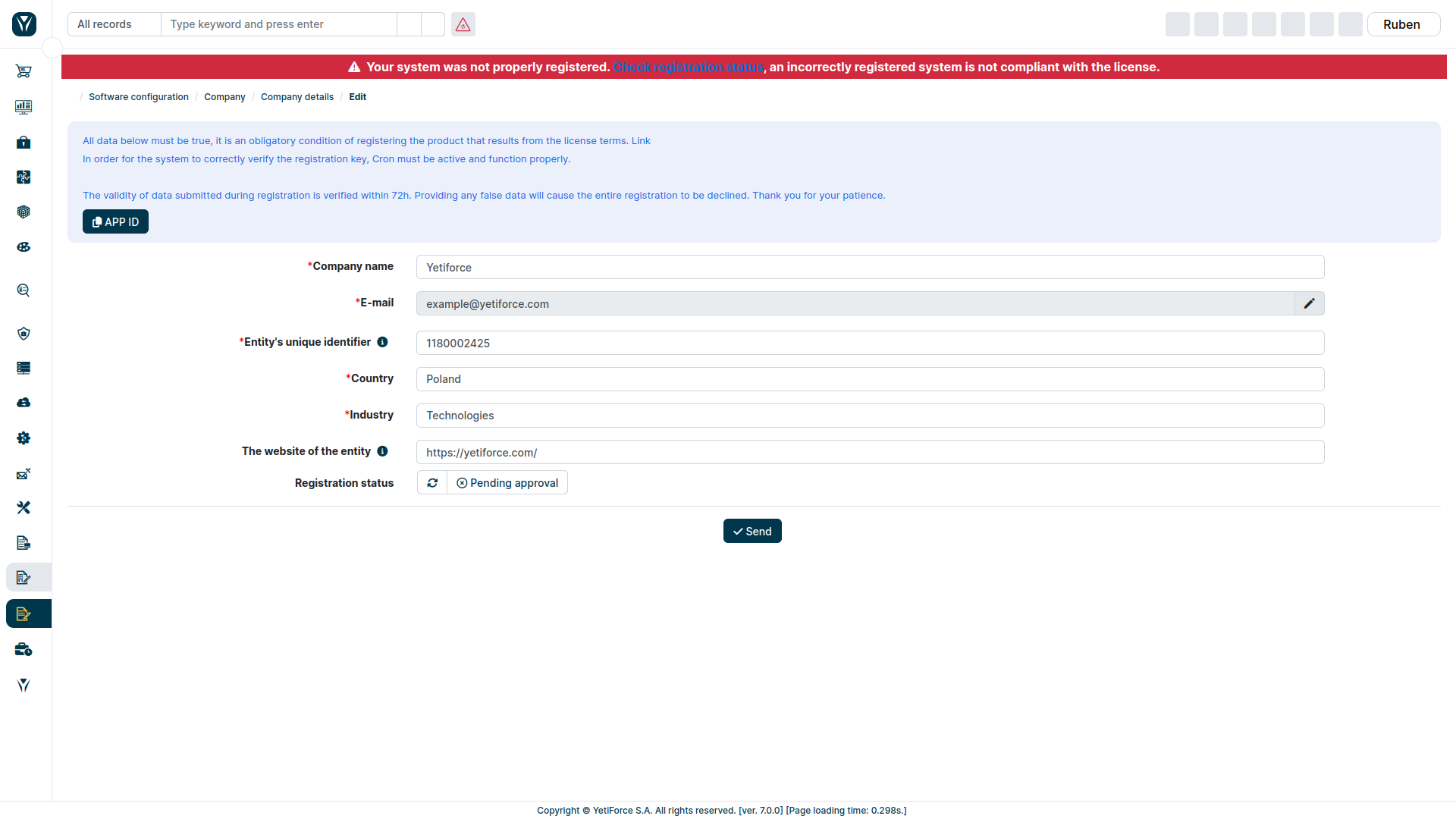
If the data provided in the form is correct, the registration will be approved. Then, in the registration status field, the value registered will appear and warning at the top will disappear.
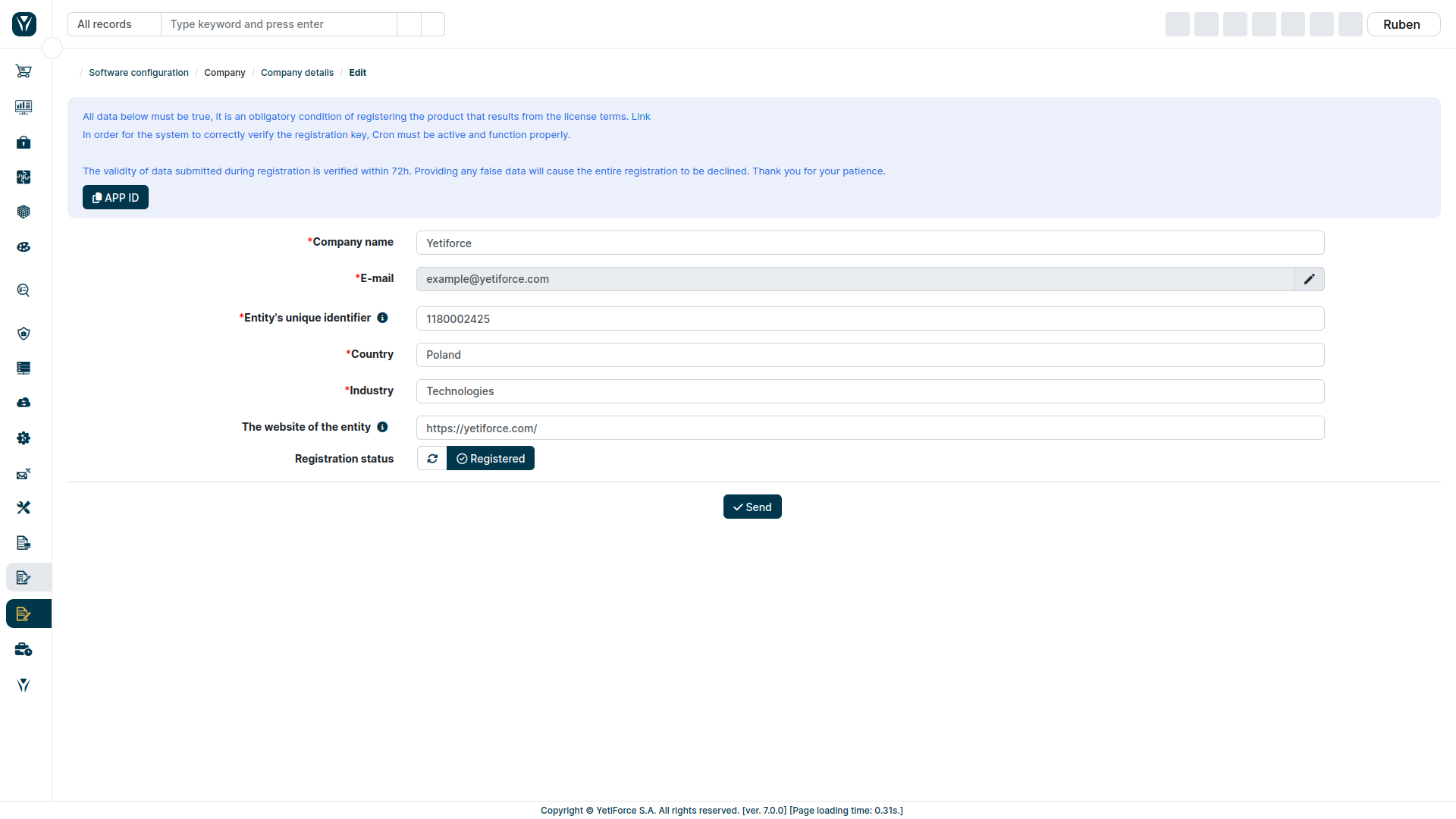
Check status
If the registration status was not updated automatically, you can refresh it manually by clicking the , button in the registration form in the registration status column
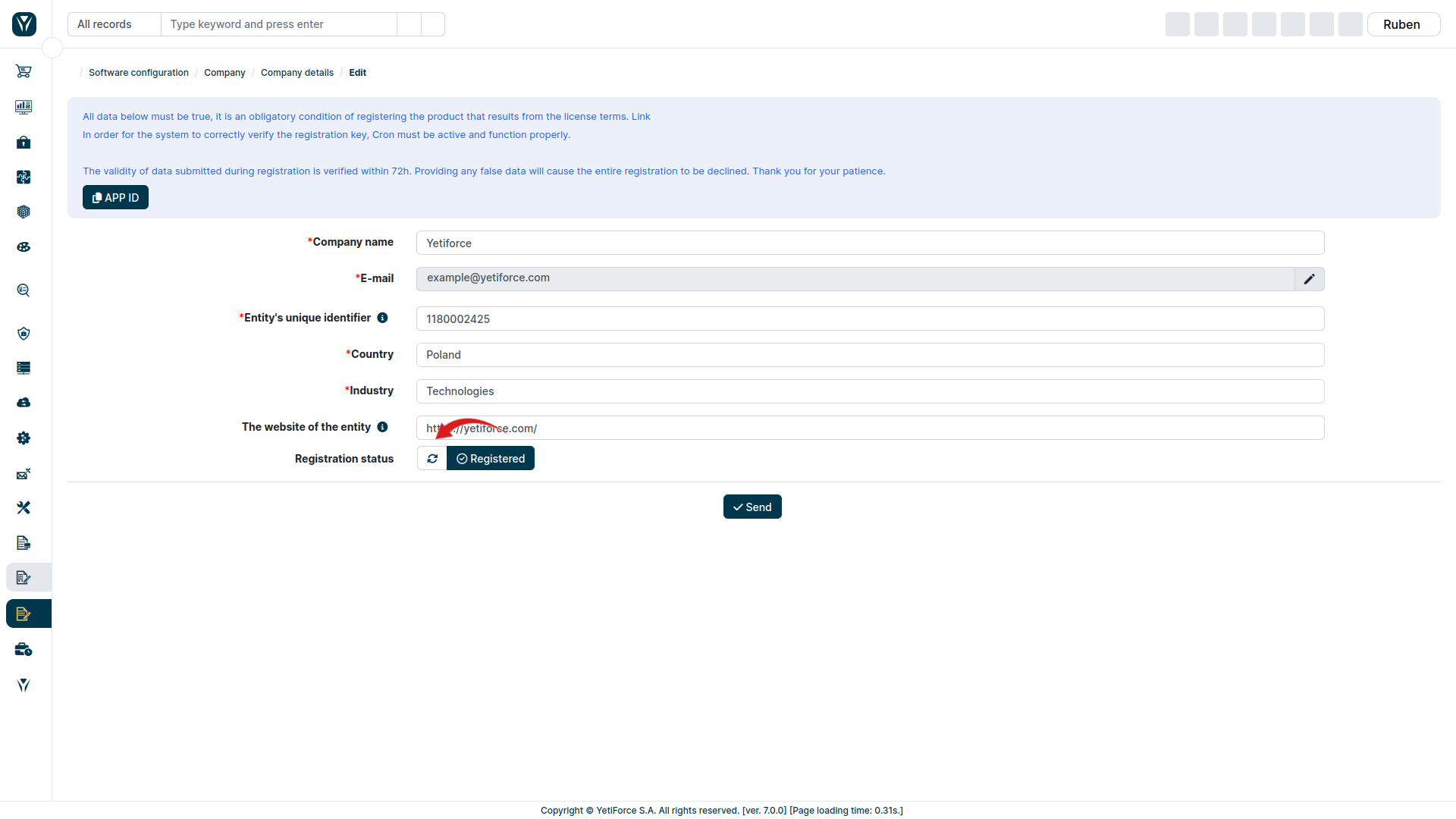
Incorrect registration
If the form contains incorrect data, the registration will be rejected. To re-verify, correct the form and send it again. To do this, go to the system configuration using the cogwheel visible in the upper right corner of the screen.
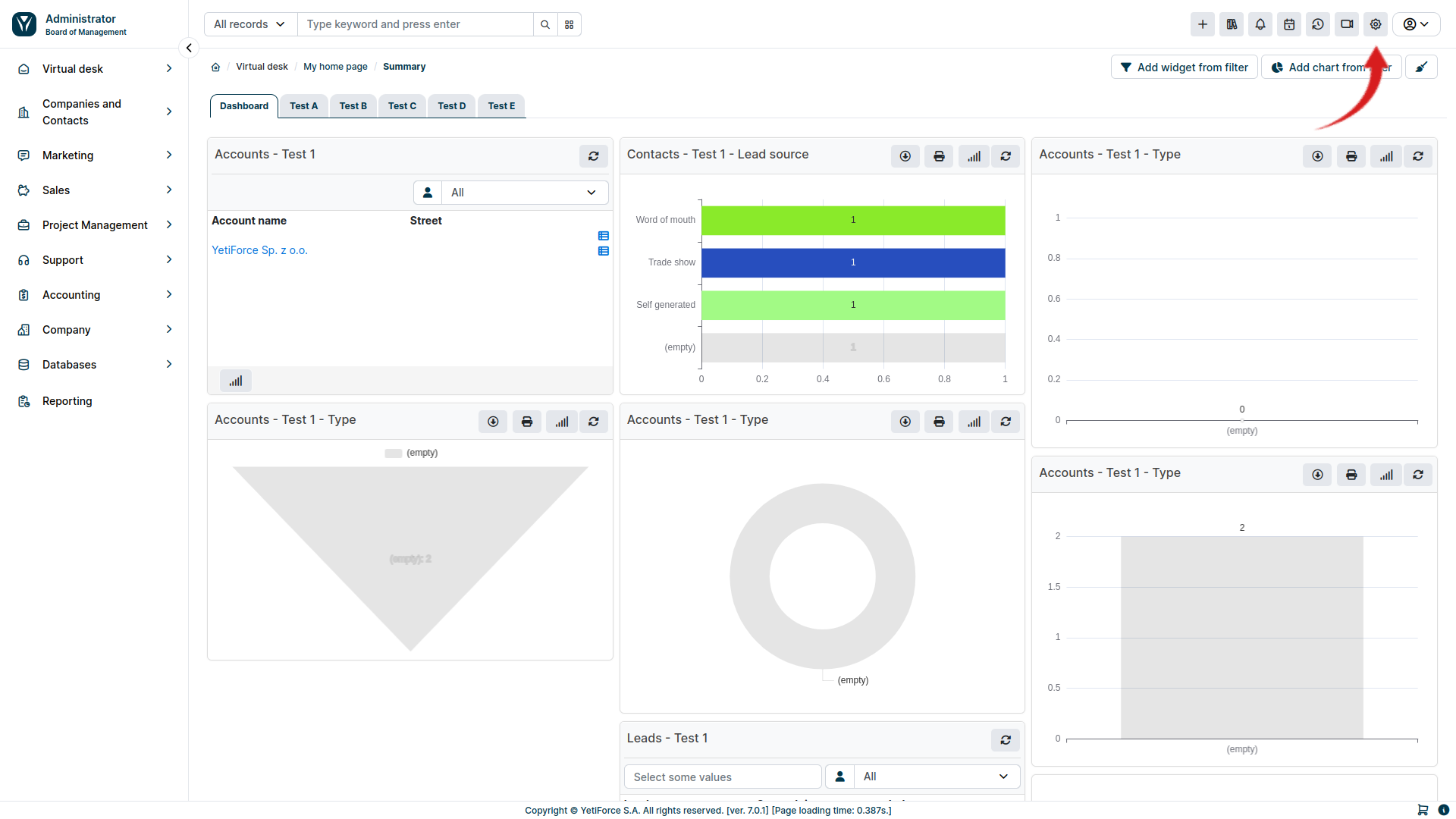
In the left menu, select Company, then Company Details. Correct the data in the form and submit it again.
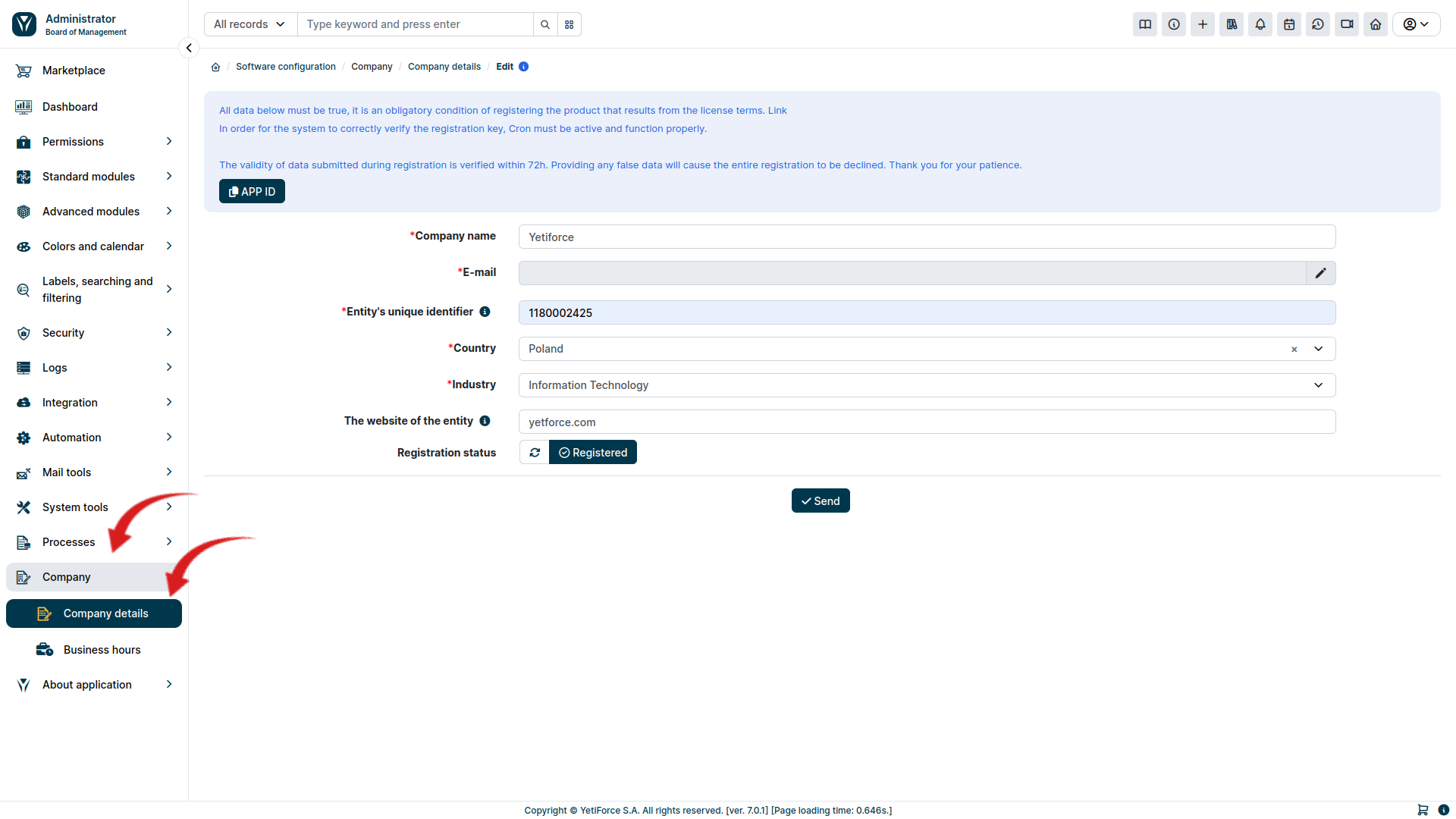
Each time you modify the data in the form, the system will automatically change your registration status to "pending", and your updated data will have to be verified.
The data entered in the registration form will be sent to us for verification. Verification will take place within 2 business days.