YetiForce installation
In this article, you will find everything you need to know about installing YetiForce - the necessary information, step-by-step installation instructions, as well as the most common errors and problems. Read all of the following information before proceeding with the installation process.
How to install YetiForce?
The installation process of YetiForce is very simple. It's done using a browser-based wizard - just like most web applications.
Before the installation, check if your server complies with the requirements: YetiForce requirements or How to configure a Debian 10 server for YetiForce
A person who is going to install the system should have at least basic knowledge of web servers, databases, and server permissions. 99% of installation issues come from people with insufficient experience attempting to install the system. If you are not sure whether you can manage on your own, you can ask somebody with adequate IT expertise. The entire installation process will take up to 30 minutes. Installation of YetiForce is similar to the installation of applications such as WordPress, Joomla, Drupal. The differences between the tools are minor so, if you can handle installing a CMS system, you can handle YetiForce.
Download and upload system files
First, prepare the installation files. Download YetiForce from our official sources.
We recommend downloading the "complete" versions, for example YetiForceCRM-7.0.0-complete.zip. If you don't download the "complete" version, you will have to install the libraries using yarn and composer before installing the system. The right order is important - first yarn, then composer. A sample installation script can be downloaded from here.
- Unzip the file, with e.g 7-Zip.
- Copy the CRM system directory that you will get after unpacking the ZIP file to the web server, e.g. using the WinSCP program.
- Start the installation wizard from the web level (where you copied the files) and follow the steps provided.
You can also use the bash console
cd /home/yfprod/html/
wget -O YetiForceCRM.zip https://api.yetiforce.eu/download/crm/doc/7.0.5-complete
unzip YetiForceCRM.zip
chown -R yfprod:yfprod /home/yfprod/html/
Step 1 - Run the installation wizard
Run the target address of your system in the browser window, the system should show the installation wizard. If it doesn't, there may be some problems, you can try running the address: SITE_URL/install/Install.php
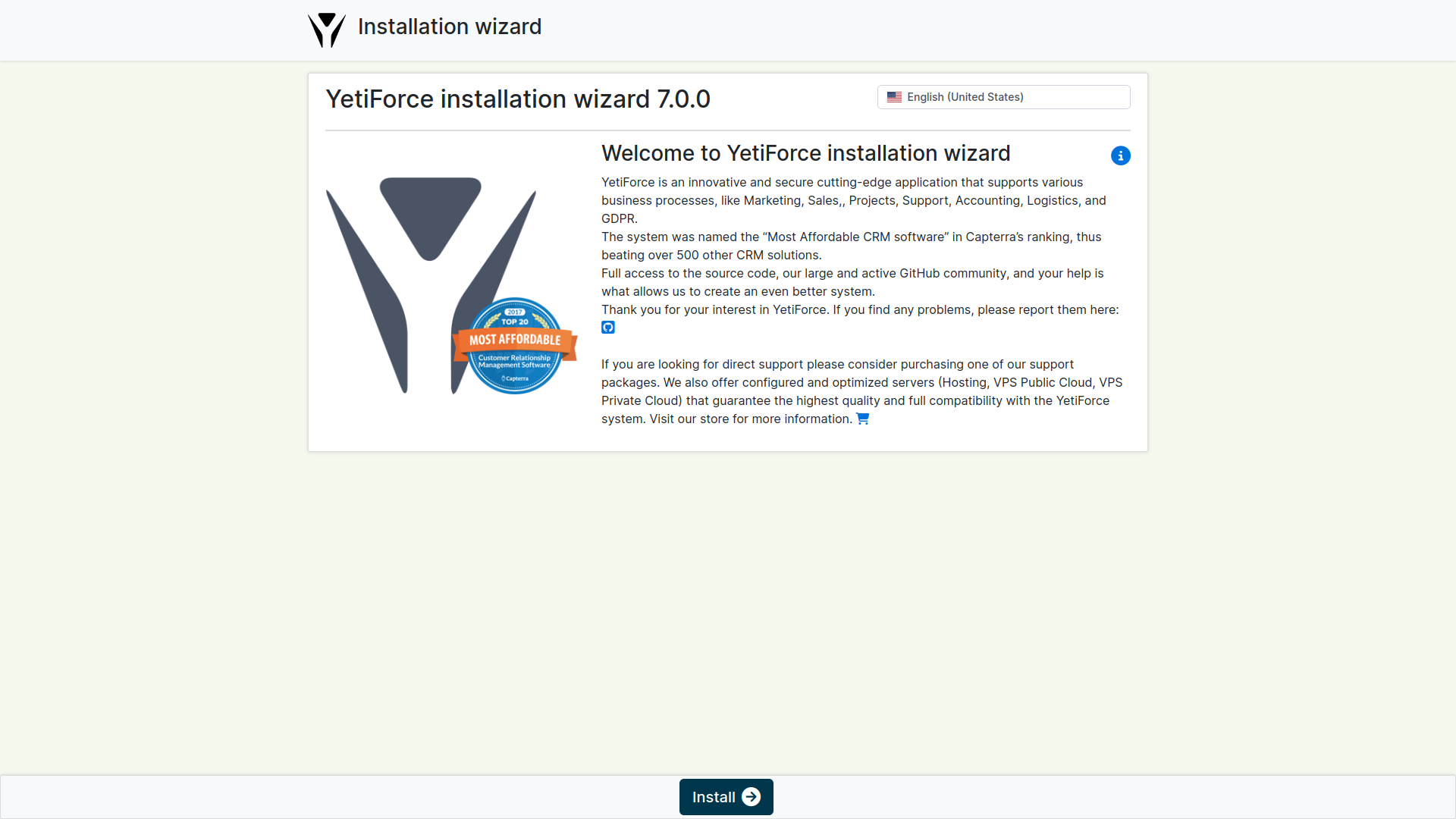
On the start screen there are options that allow you to select a language of the installation (browser language is the default language) and to choose an installation mode (new installation or migration from a different system). We will go through the steps of a new installation. Click Install and proceed to the next step.
Step 2 - Read and accept the license
In the second step, the wizard requires you to accept the license. The YetiForce License is very similar to the standard MIT license, it allows modification of the code and to leave information about the initial developer. Please read the license information in full because from the perspective of the company for which you are implementing the software, the license provisions and terms are important.
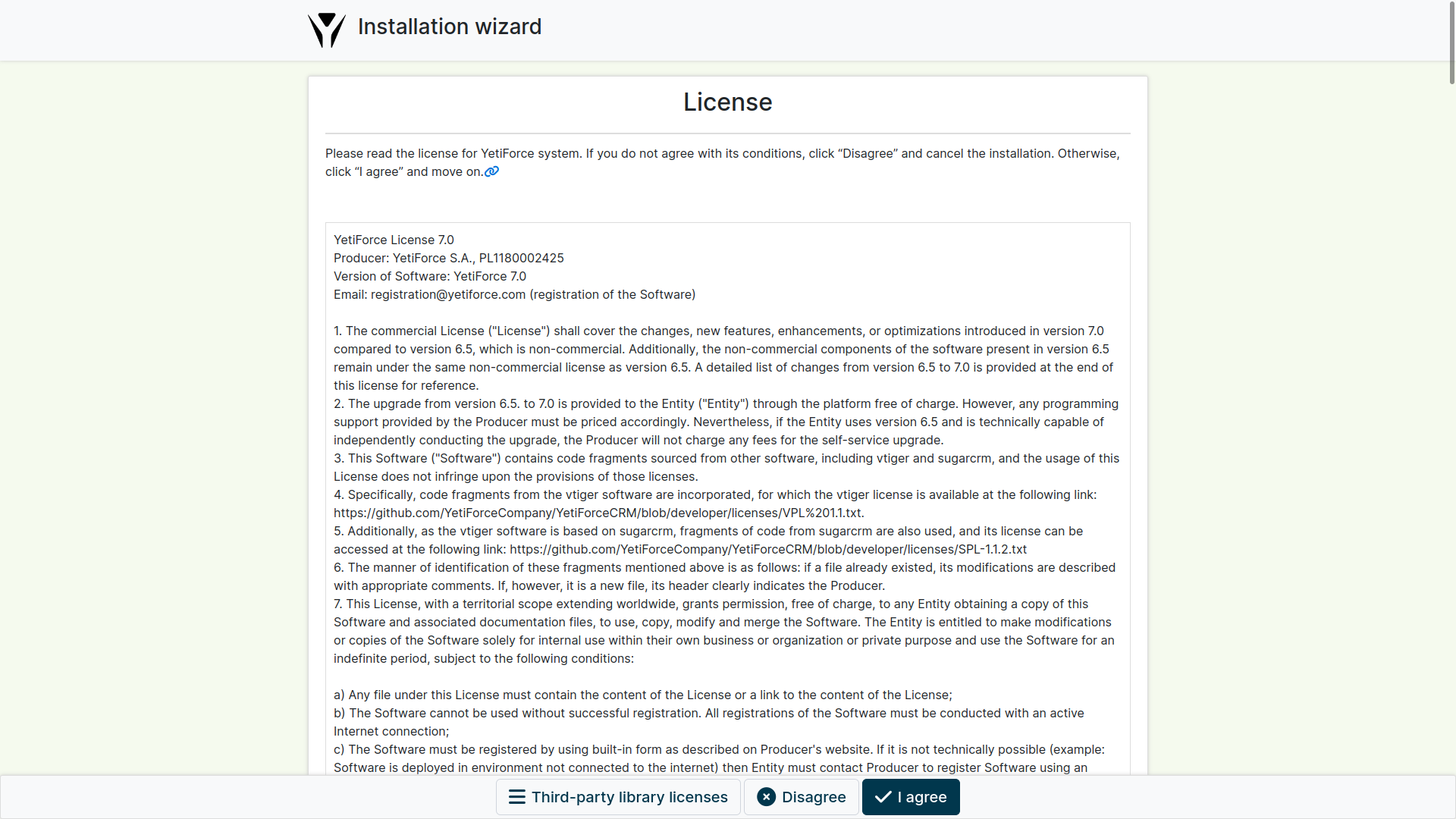
Step 3 - Server configuration review
In the third step, you can find your current web server configuration compared to the requirements of YetiForce (what needs to be changed and to what values to set). It is necessary to remember that this configuration may change according to different requirements applied to the application and a deployment company should take it into consideration. The implementer should thoroughly consider these changes. For example, if you generate large reports that have a longer generating time than the maximum time set in the max_execution_time parameter, then it is necessary to set the parameters in such a way that the time of executing a script is always longer than the time for generating a report. Otherwise, reports may not be generated successfully.
Make sure your administrator is familiar with web server requirements. If all required parameters are not met, and you attempt to proceed with the installation, the application will display a warning message.
Once you are aware of the risks associated with incorrect web server configuration you can click "OK", and move to the next step.
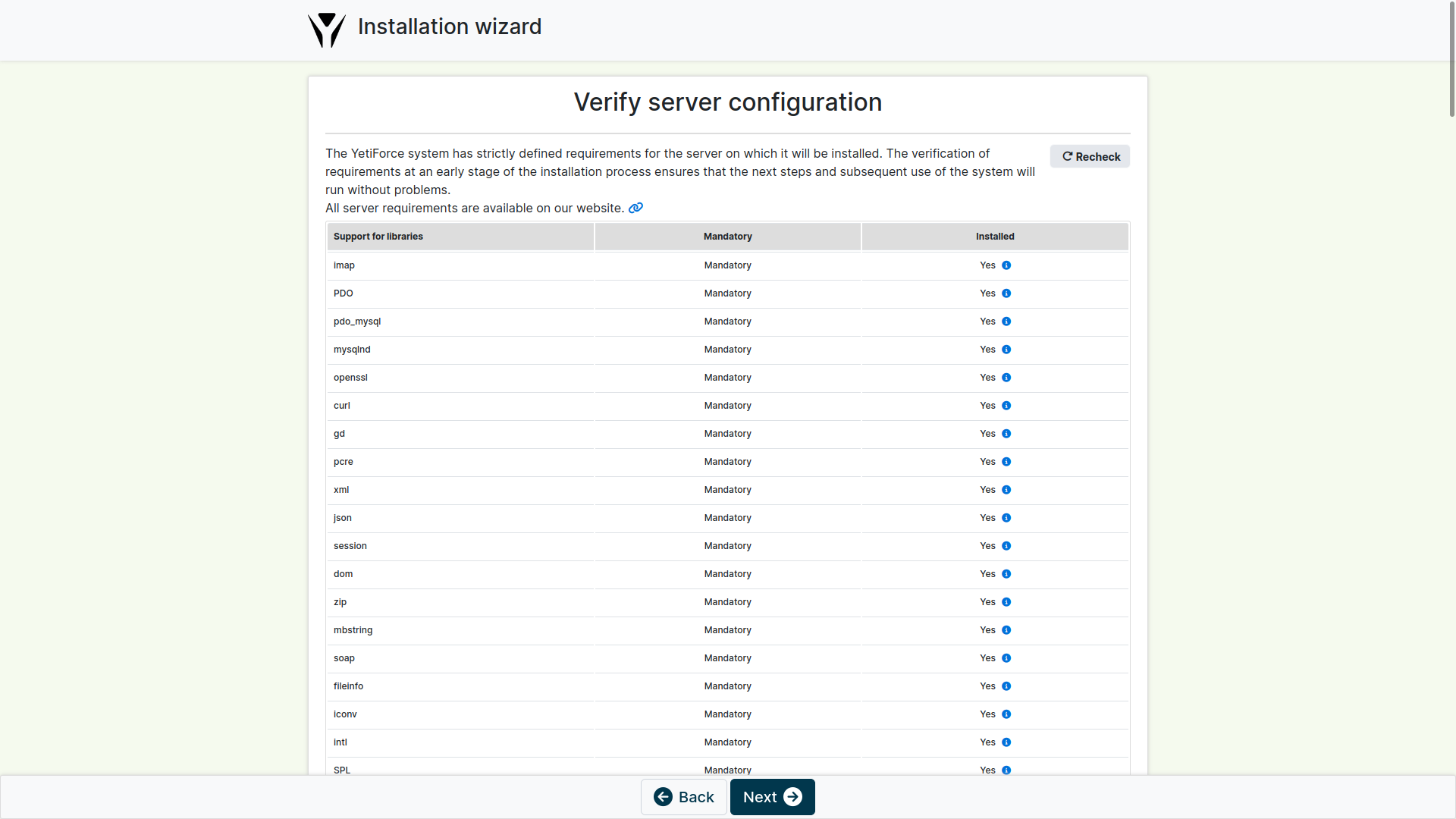
Step 4 - Access data configuration
In this step, you need to enter access data to a database as well as set output parameters for the system. A database will be created on the basis of this data (when this option has been activated). The structure of the database will be copied together with basic records and an administrator account will be created, so after completing the installation it will be possible to log on this account.
If incorrect database credentials are provided, an error message will be displayed.
In this case, it is necessary to go back and enter the correct access data. If everything is set correctly, the screen from Step 5 will appear.
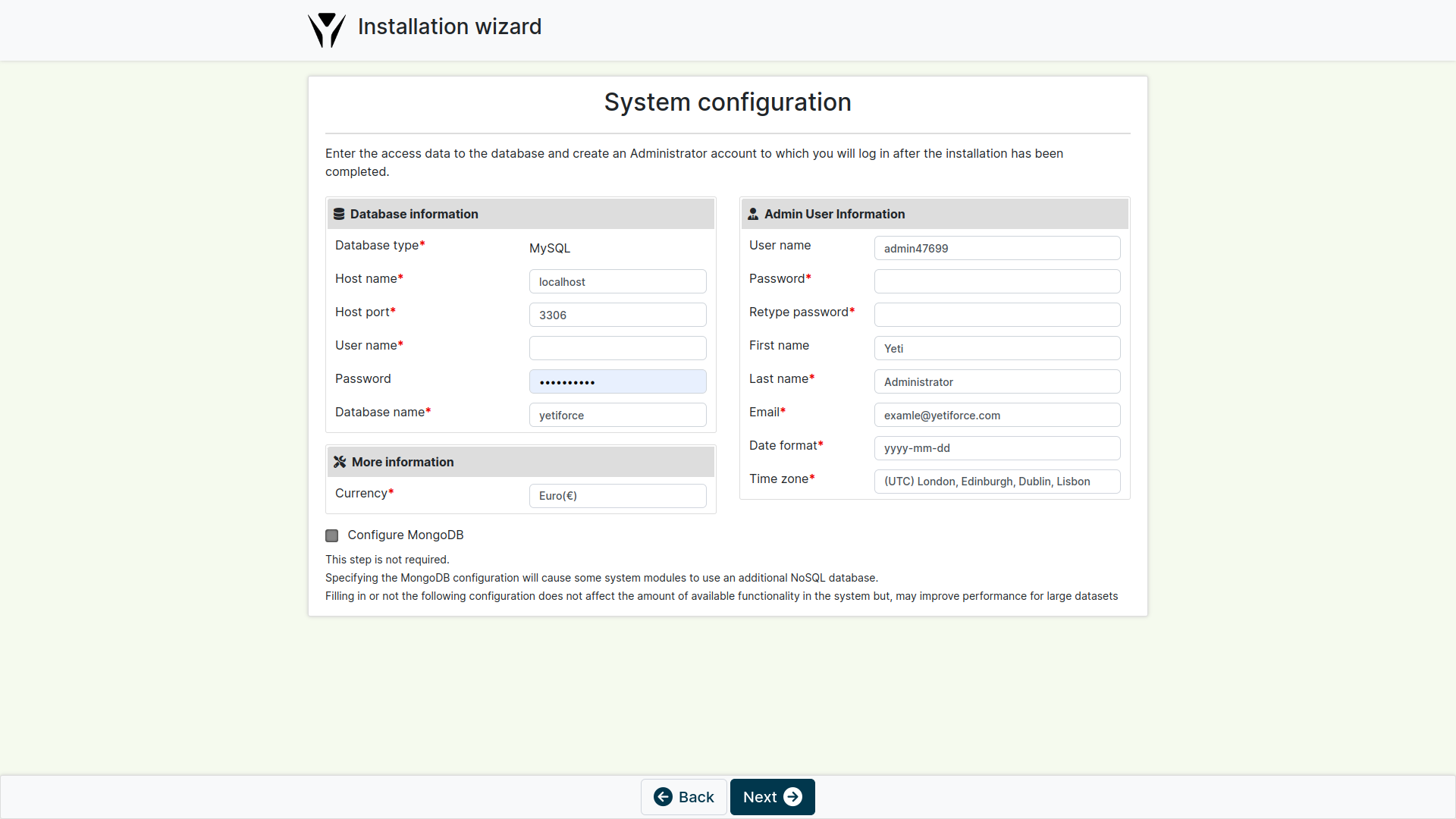
Step 5 - Data summary
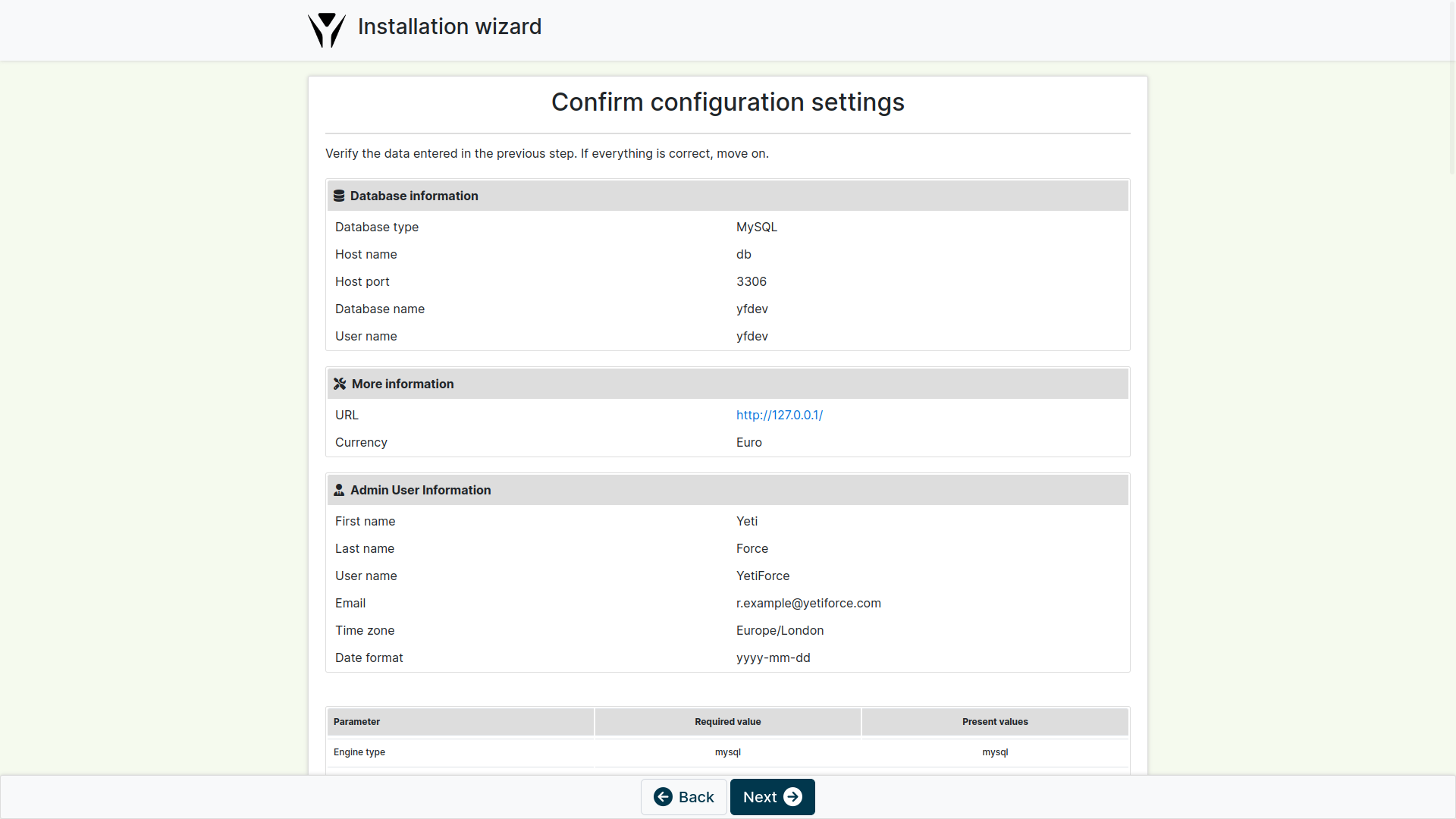
Step 6 - Specify business profile
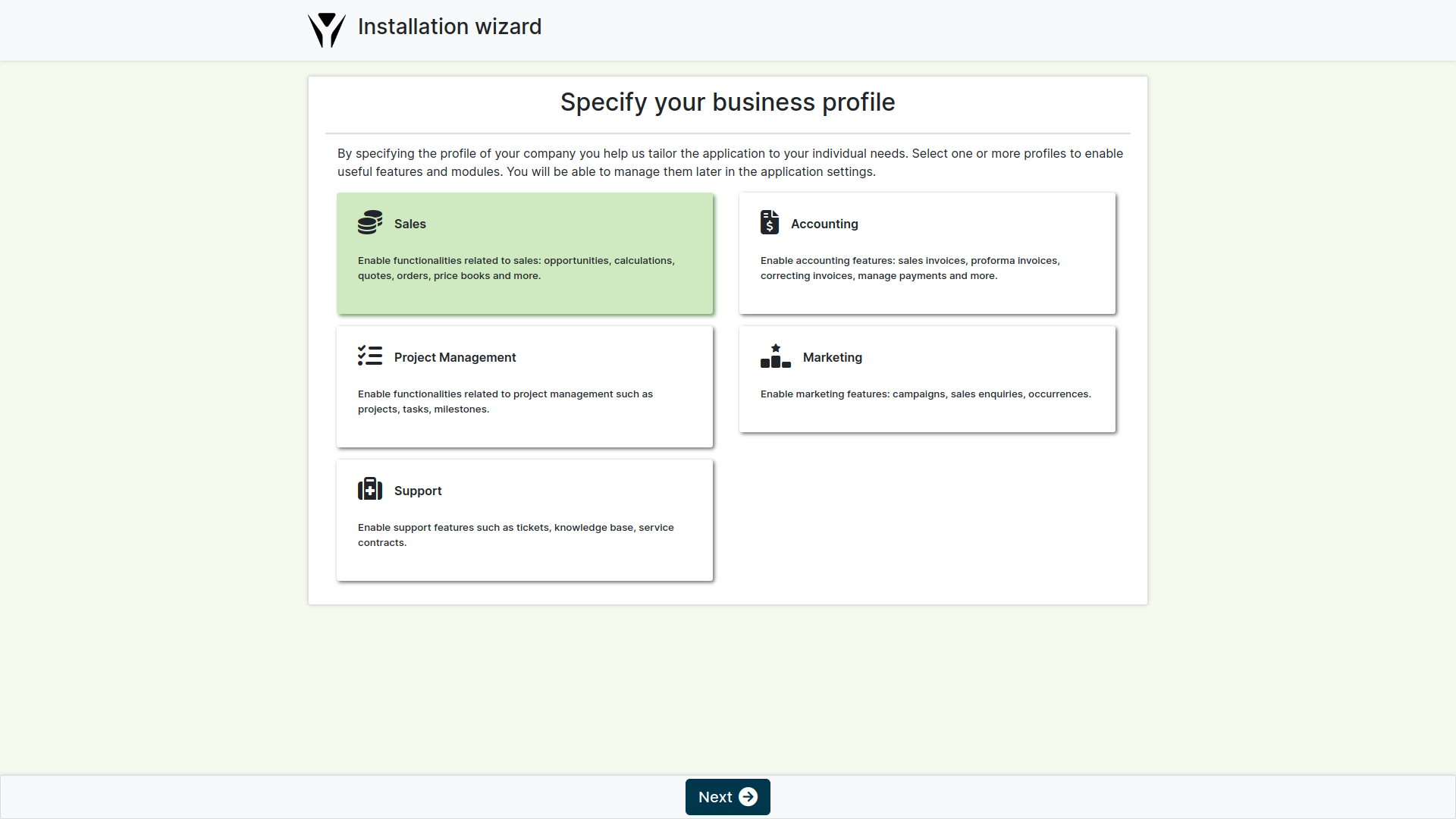
Step 7 - Verify email address
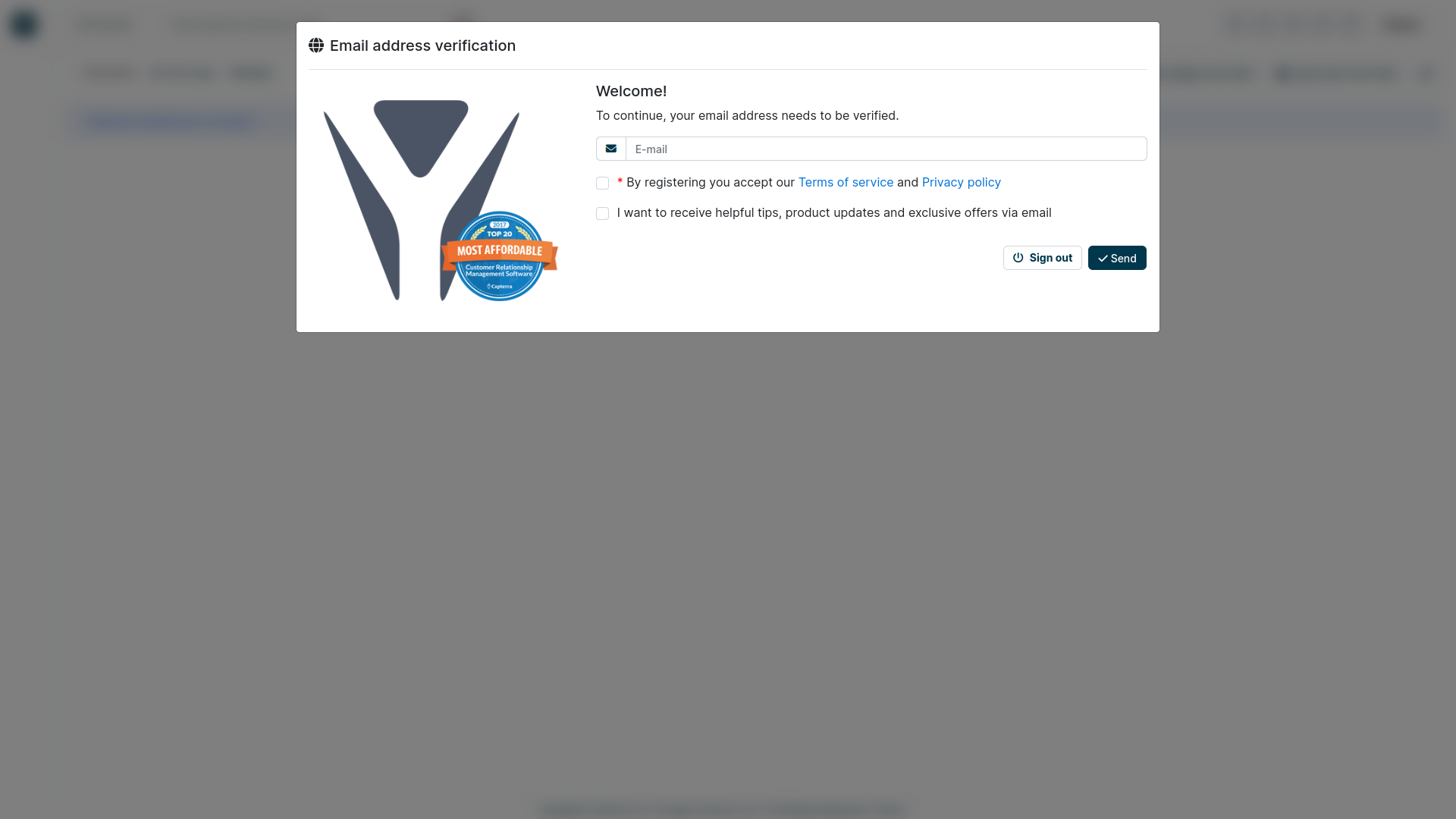
Step 8 - Enter registration information
Enter the data of the company that will use the system, the data will then be used to register the system.
According to the license, each system must be registered after the trial period of 14 days.
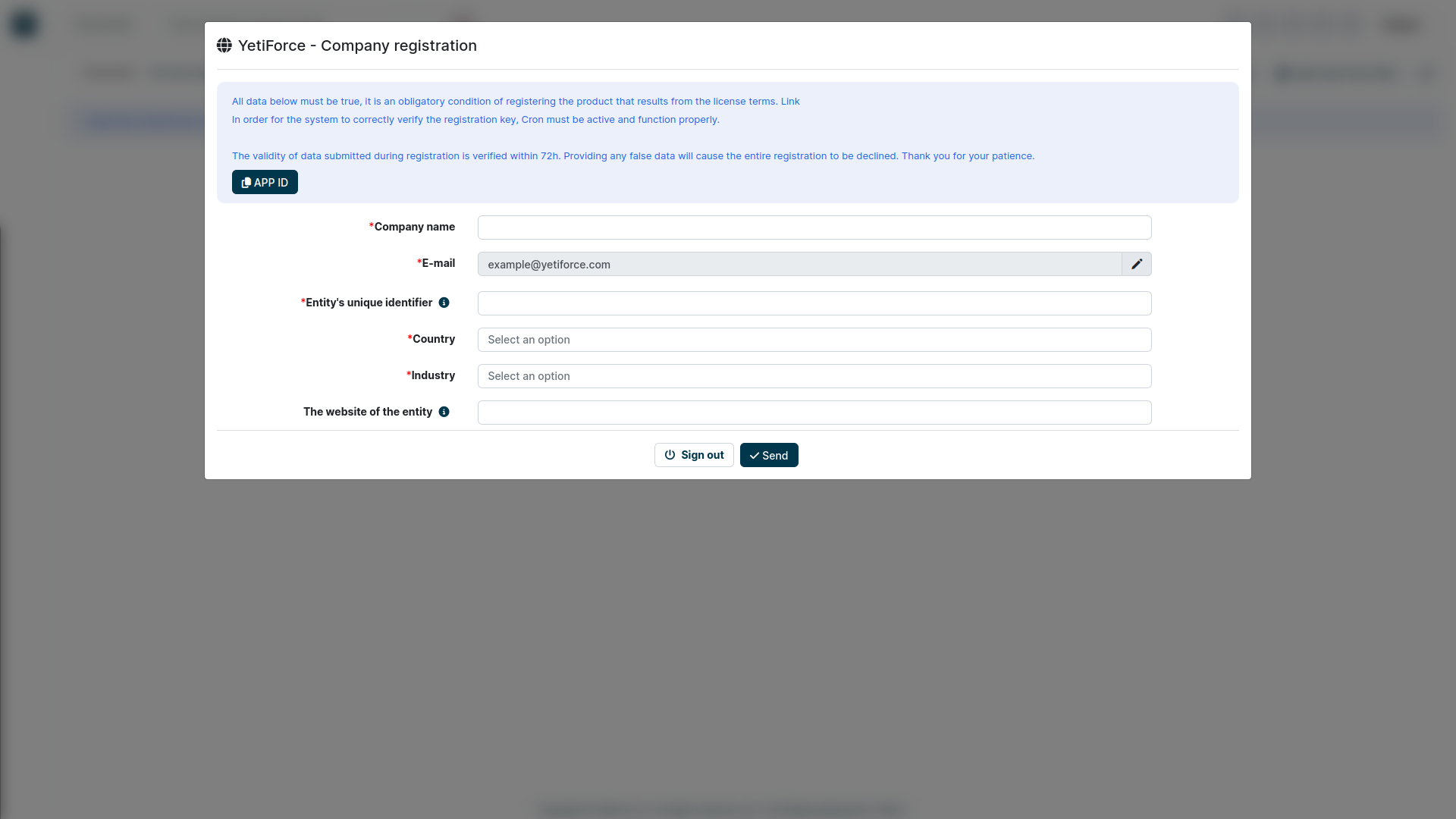
When the installation is performed correctly, you will be automatically redirected to the system.
The installation process has failed
What to do when the system shows the message Invalid session ID at the beginning of the installation.
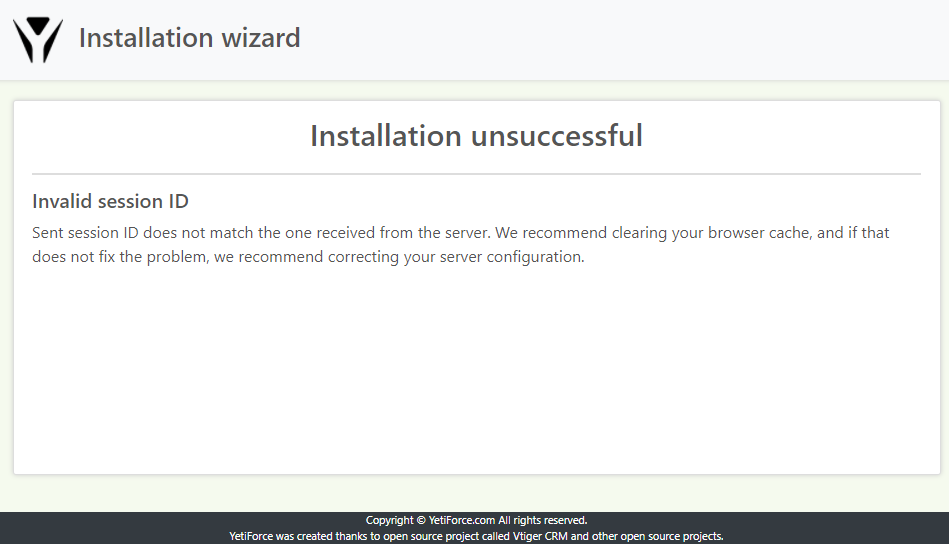
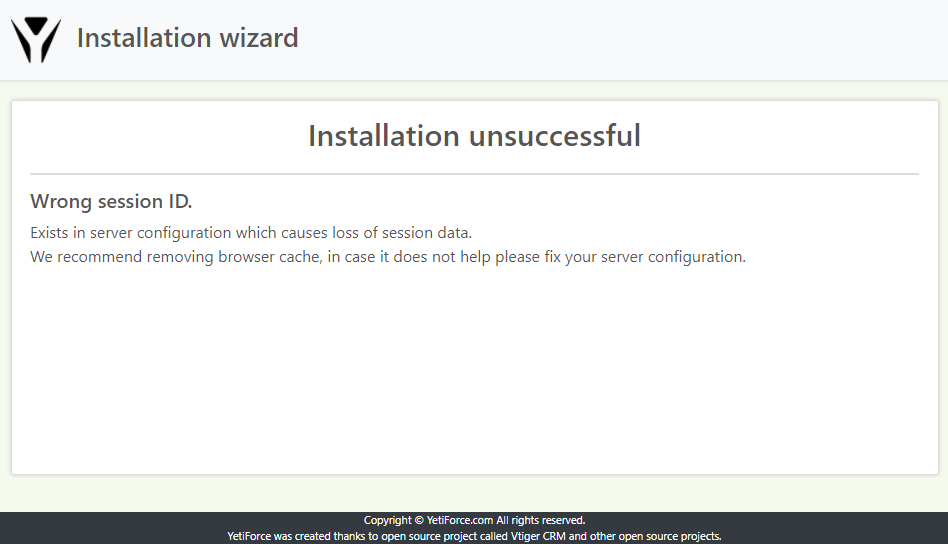
What does the message Invalid session ID mean?
"Sent session ID does not match the one received from the server. We recommend clearing your browser cache, and if that does not fix the problem, we recommend correcting your server configuration."
The error often appears when there are (or there were) several instances of different system versions on one address. Different system versions have different cookie configurations, and therefore sometimes the session ID cannot be updated during installation.
This can be checked in the browser console:
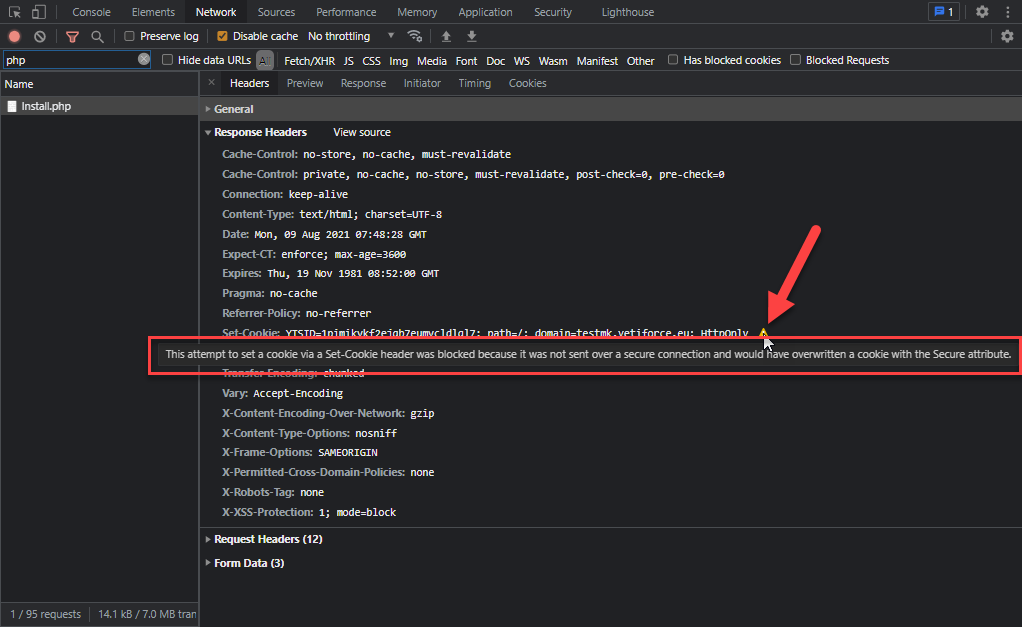
How to repair invalid session ID
The repair is simple, it is required to delete the browser cache or delete all cookies for the domain (which the system is running on).
Pay attention to delete cookies for HTTP and HTTPS!!!
HTTP
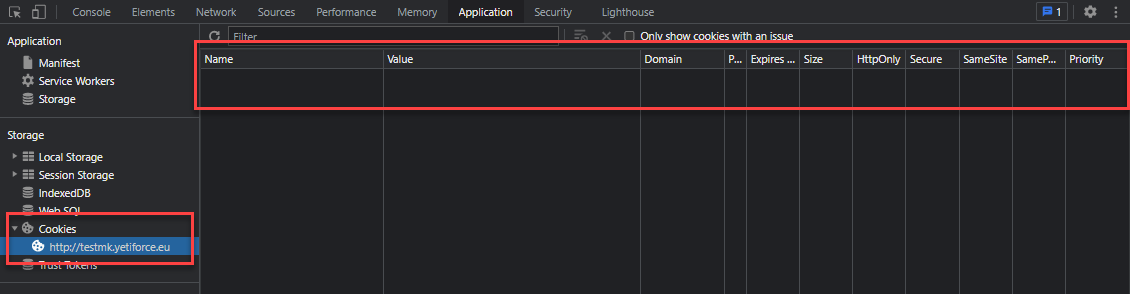
HTTPS
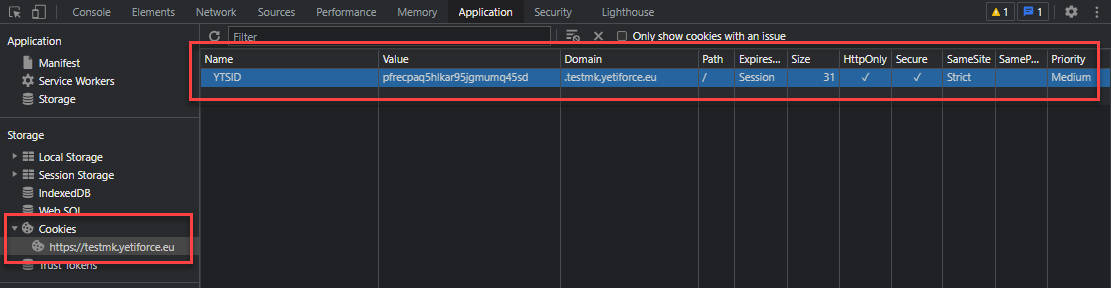
How to clear the browser cache for only one domain
You can easily remove all browser cache, but how to do it for one domain only so as not to lose all data?
In the development tools, it is possible to view and delete the cache. The options for deleting cached data are located in different browser configuration modules, depending on the type of browser you are using. More details can be found in the article How to clear browser cache?