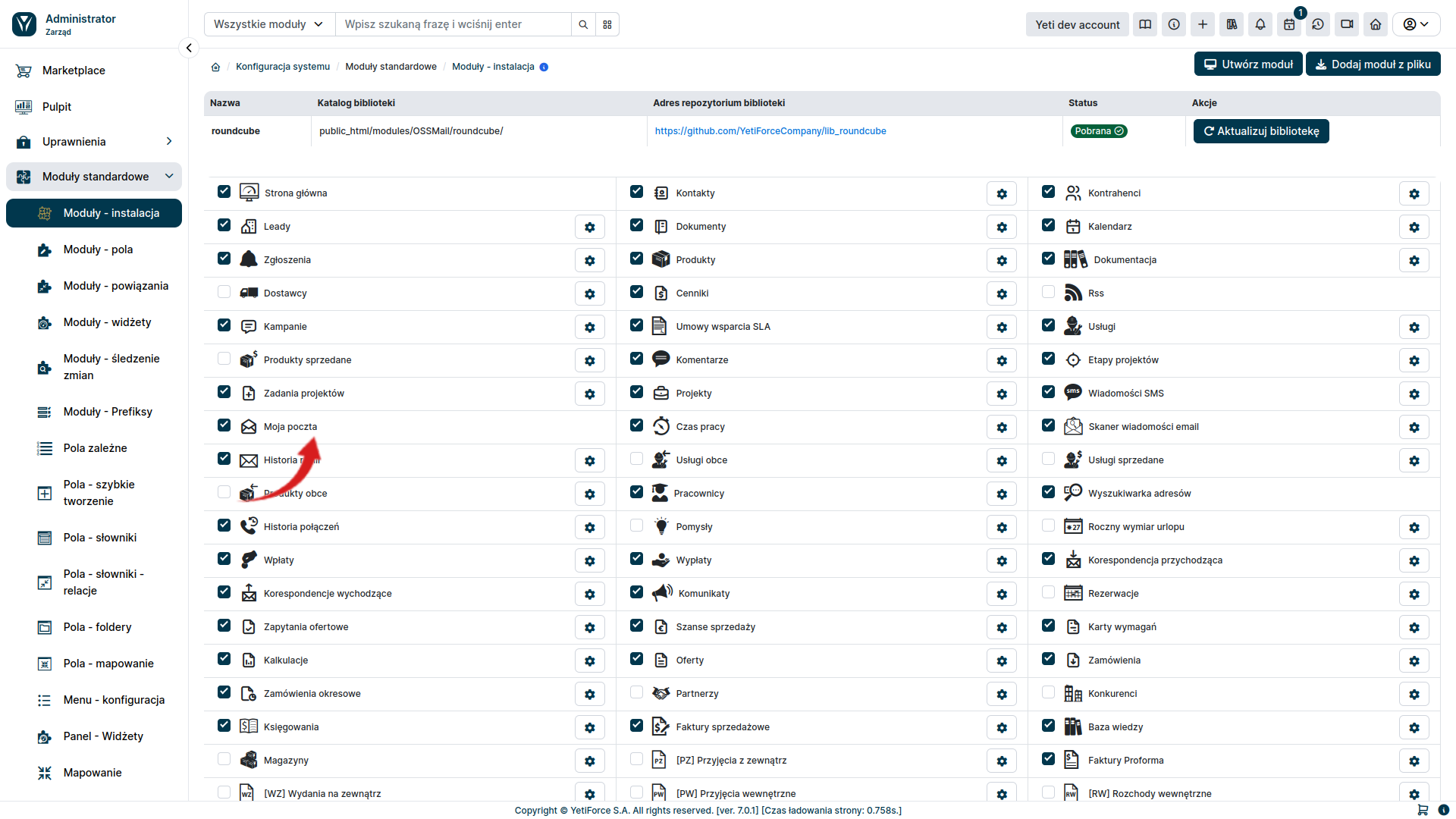Private mailboxes
Private mailboxes are individual user email accounts that are used for personal email correspondence. Only one user can have access to it.
Configuration
To configure your private mailbox, select the user icon in the upper right corner and then select My preferences from the menu that appears
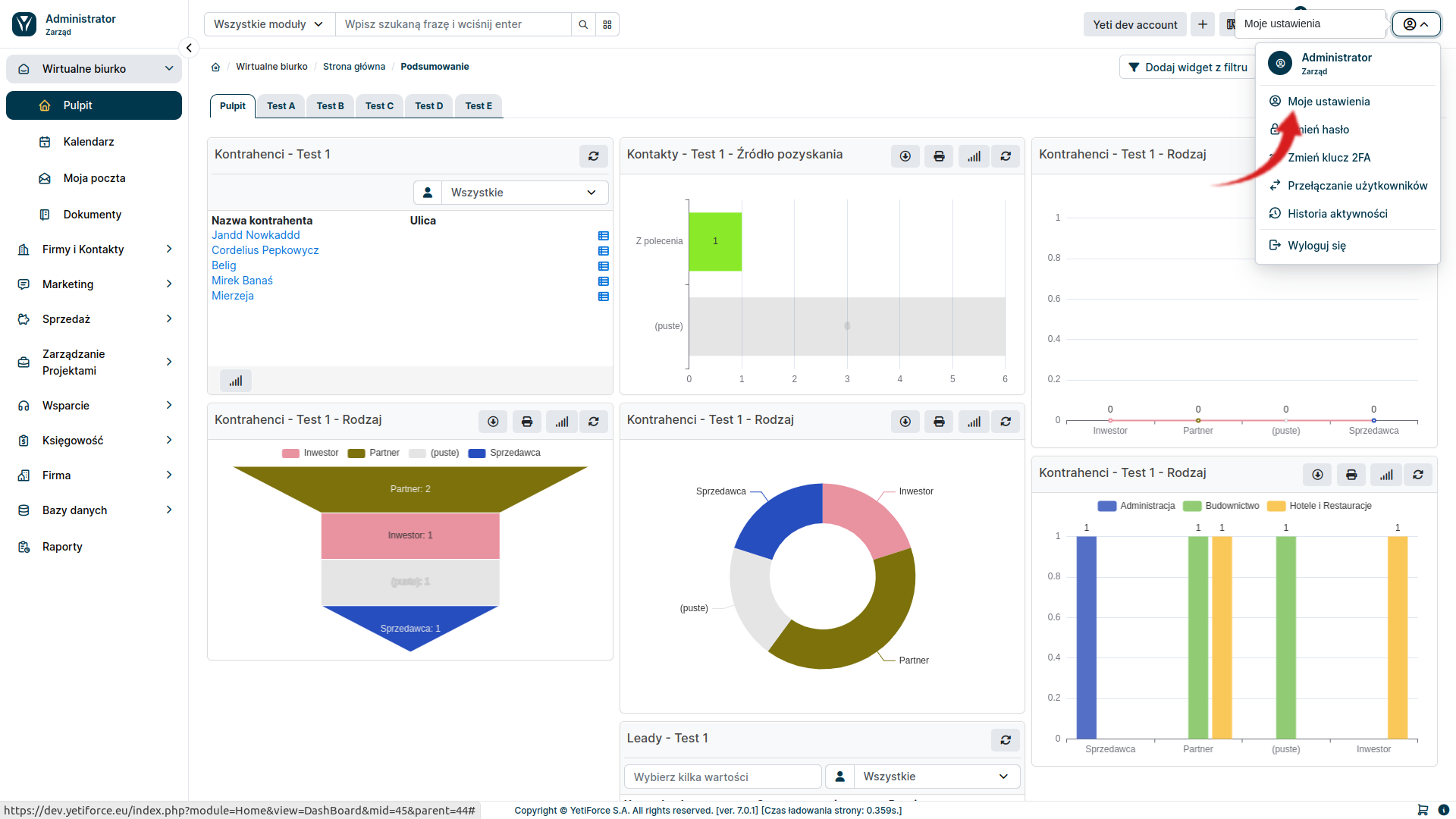
Edit your account settings by selecting the edit icon next to the My preferences tab
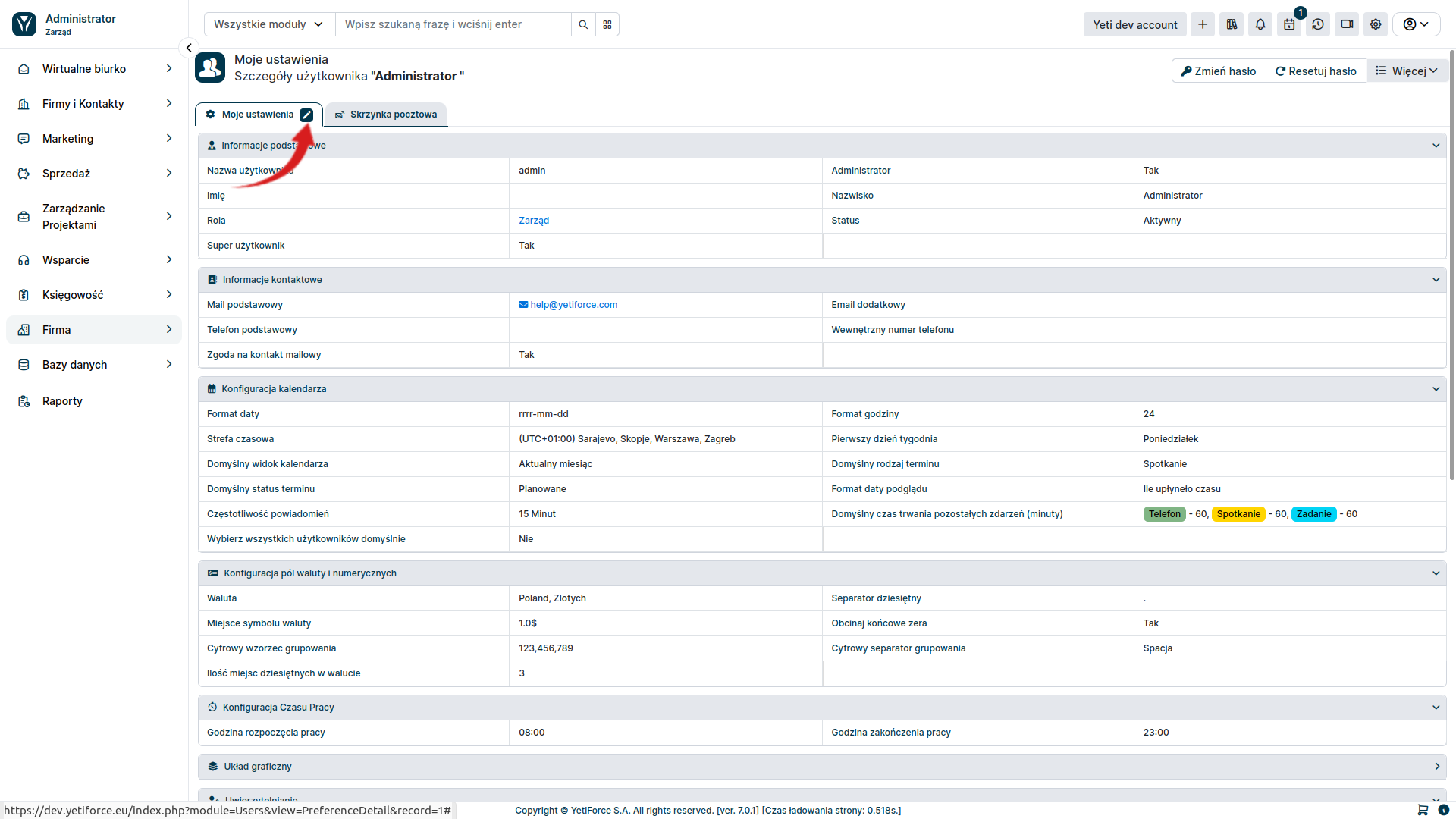
In the edit view, find the Email Integration section and configure it accordingly.
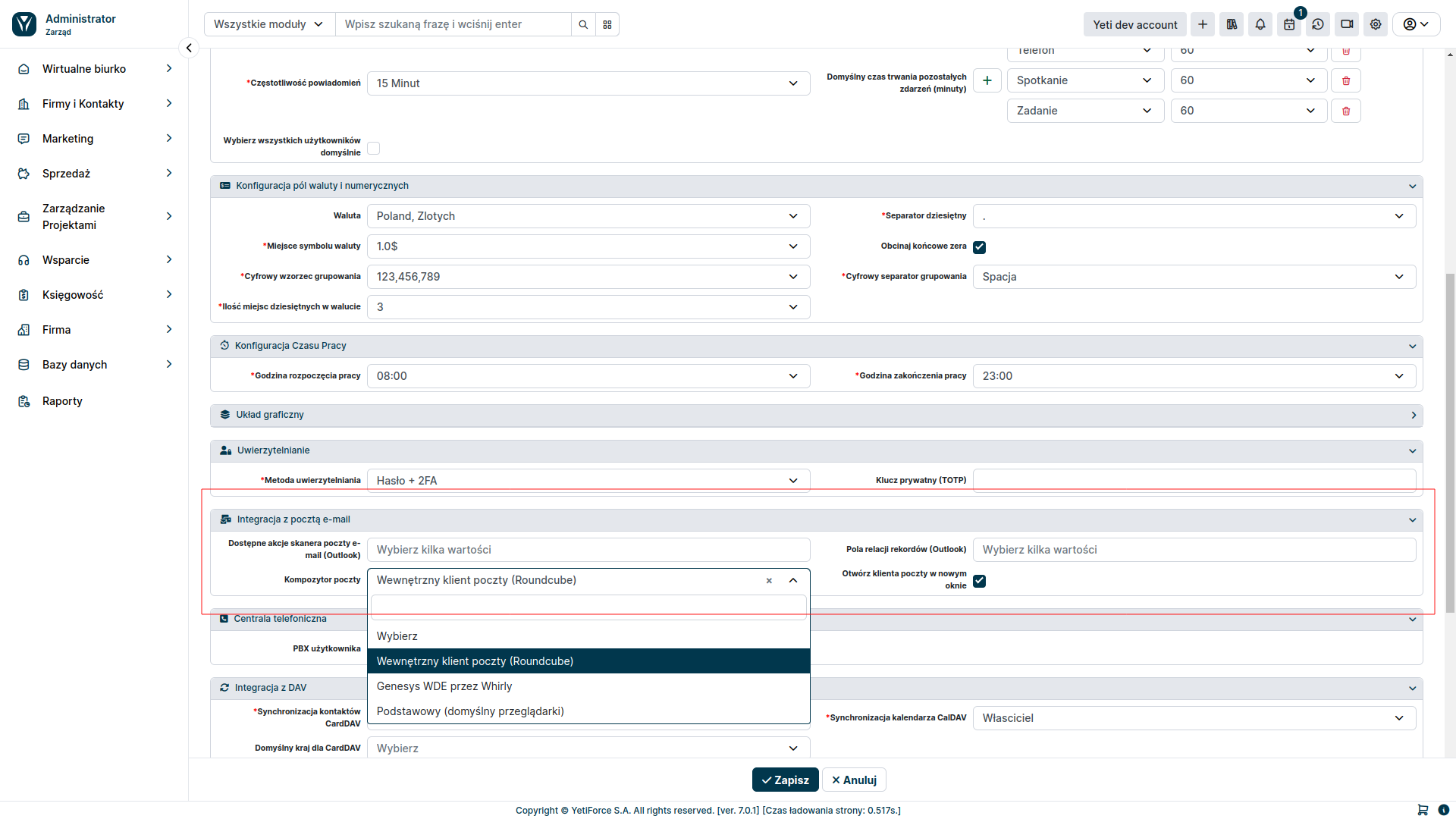
Go to the Mailbox tab.
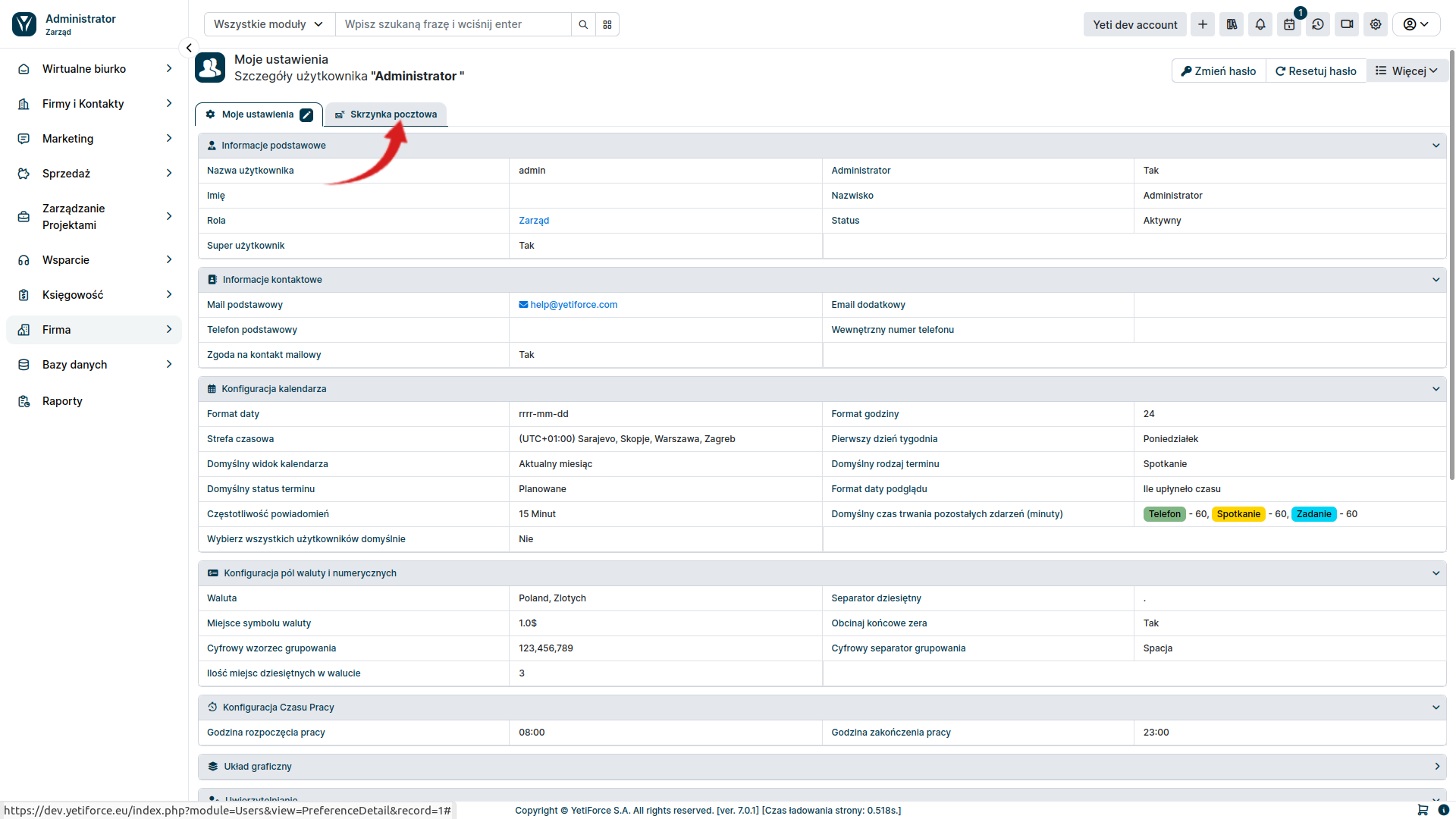
In this view, you can configure the mail service connection and the mail scanner.
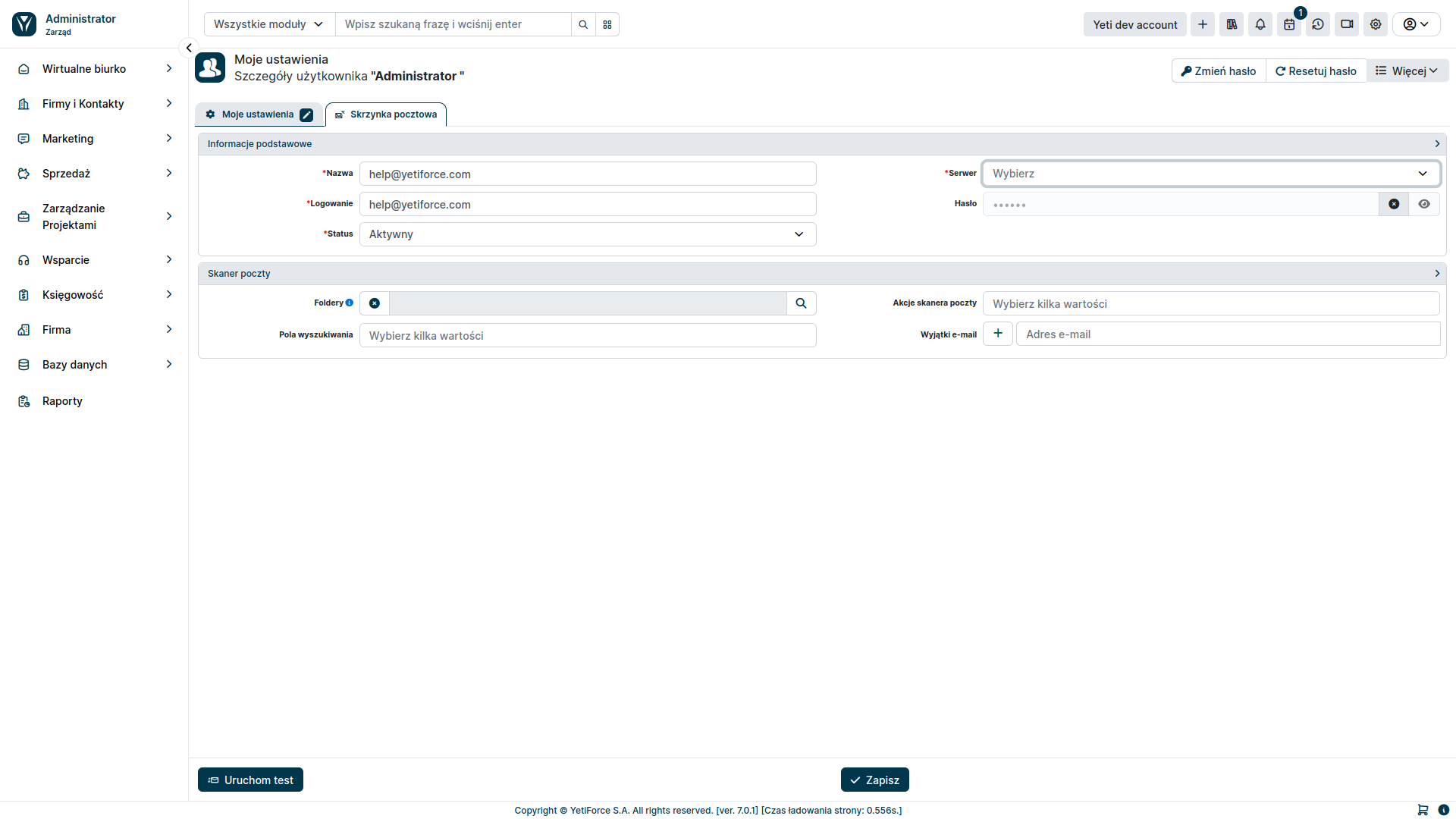
General information
- Name - the display name of the mailbox
- Server - mail server created in
Mail Tools ➔ Mail Servers - Login - login used to log in to email (optional for OAuth authentication)
- Password - password to log in to the email (optional for OAuth authentication)
Mail scanner
- Mail scanner actions
- Create email - selecting this option downloads emails from the mail server
- Bind email message - allows you to relate an email with a user or other system resource based on the criteria specified in the
Search box - Open a ticket - sets the appropriate status for the ticket related with the downloaded email message
- Create a ticket - creates a new ticket in the system
- Search fields - defines the criteria for relating an email to another element in the system
- Email exceptions - the email scanner will omit messages received from addresses listed in this field
Enabling private mailbox
To enable a private mailbox, make sure your My mailbox module is active. To do this, in the System Configuration, in the left menu, select Standard modules ➞ Modules - installation. The checkbox next to the My mailbox module must be checked.